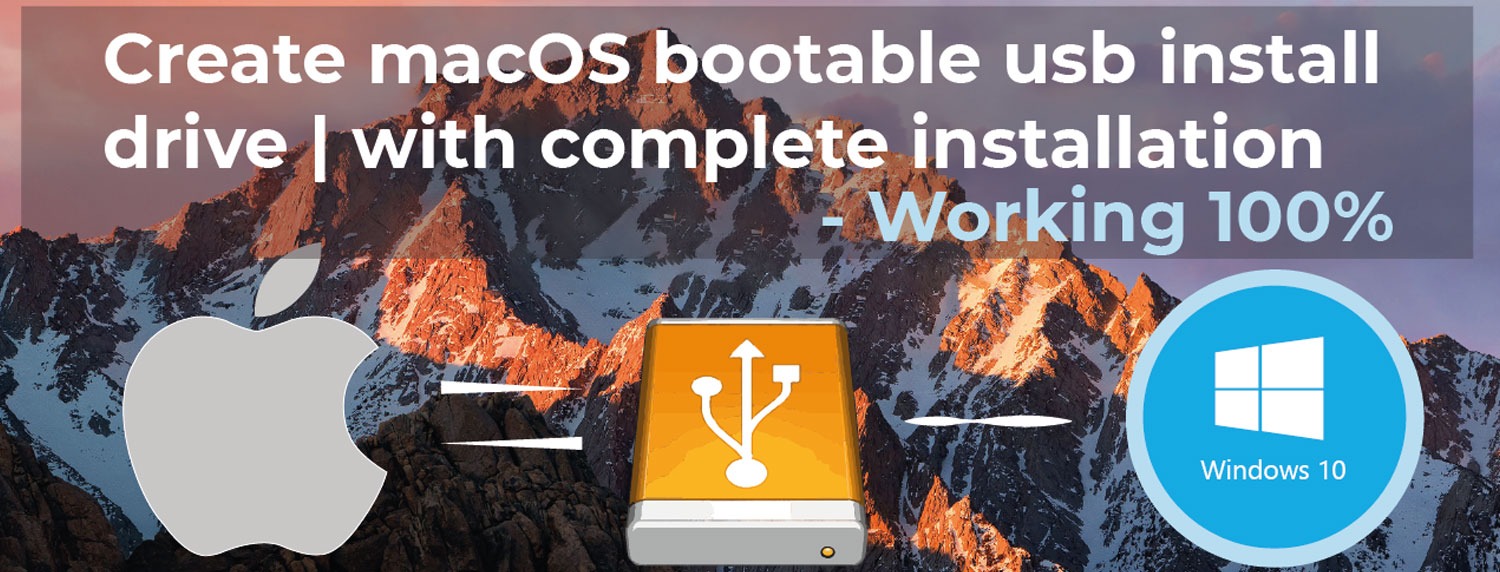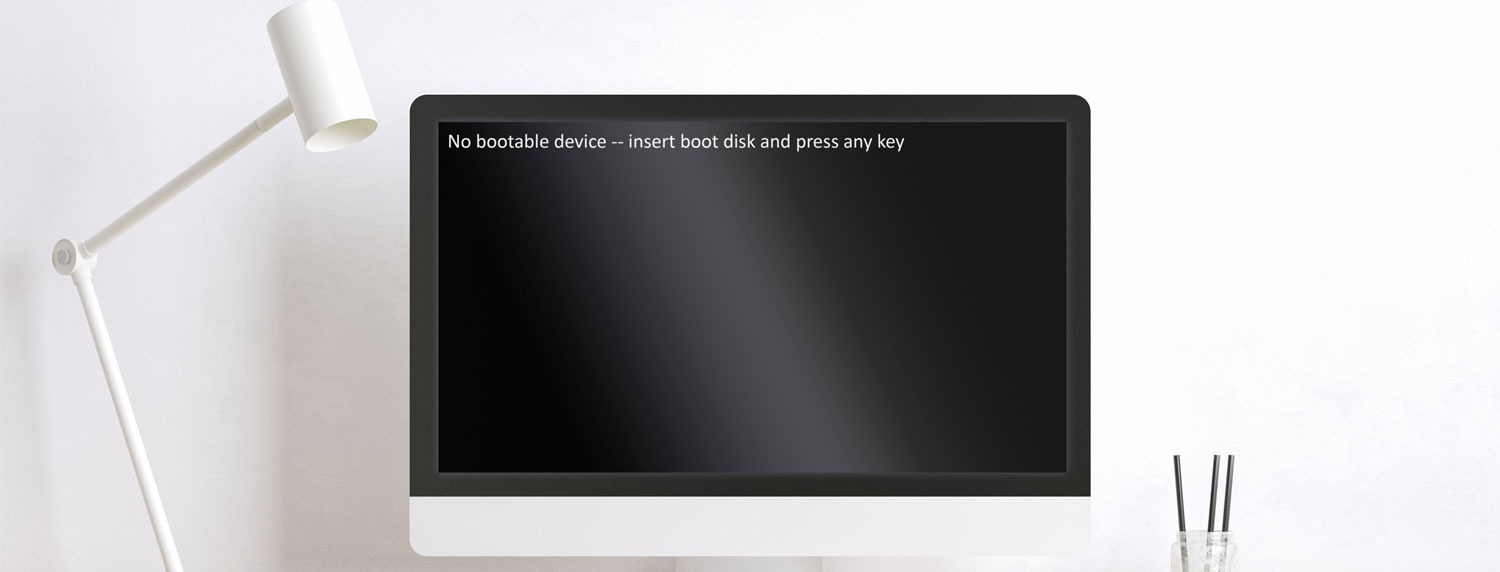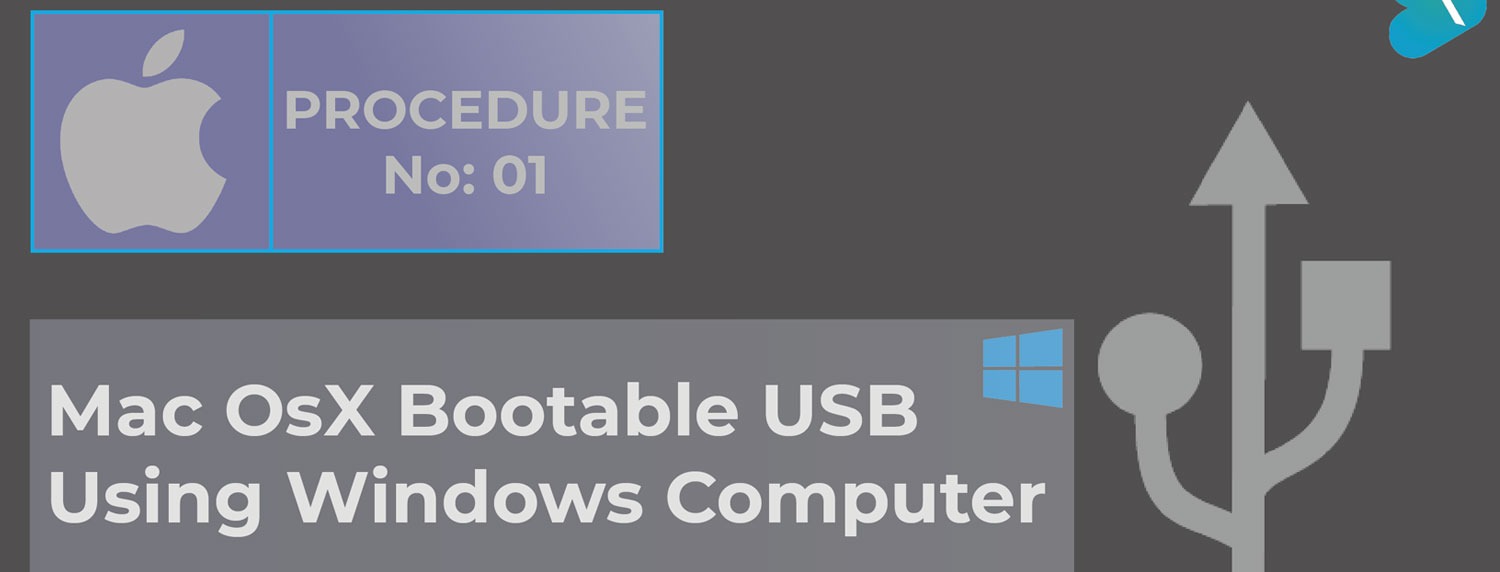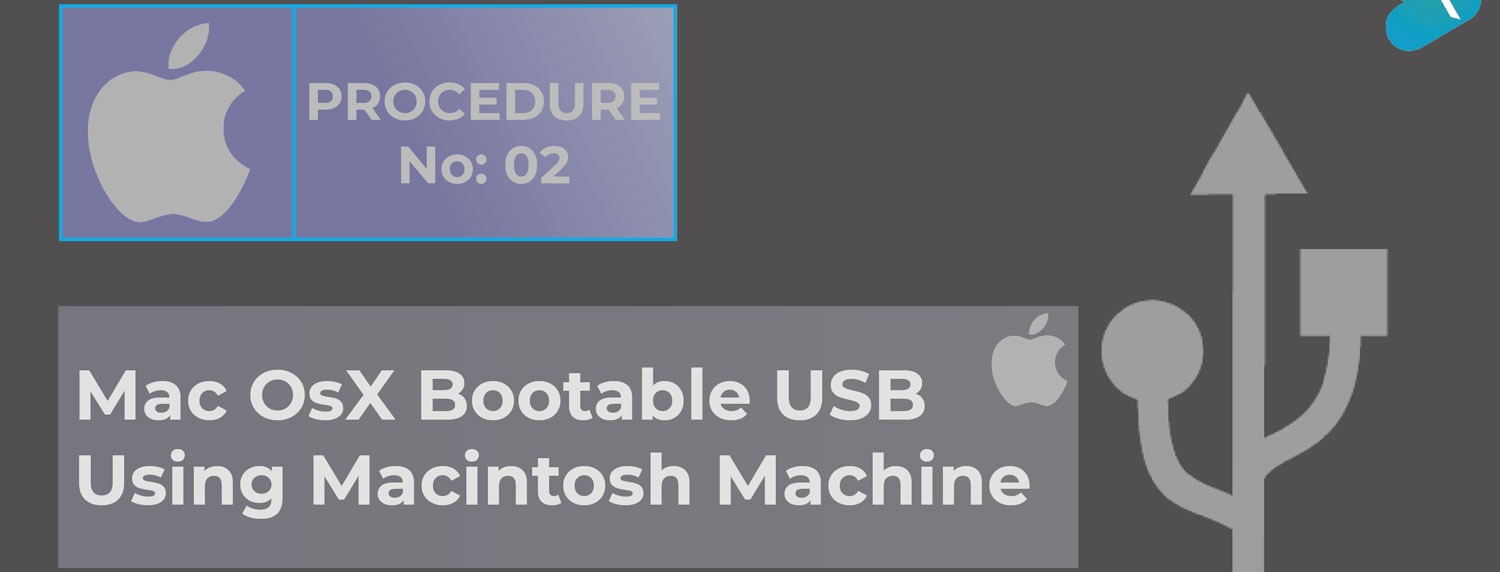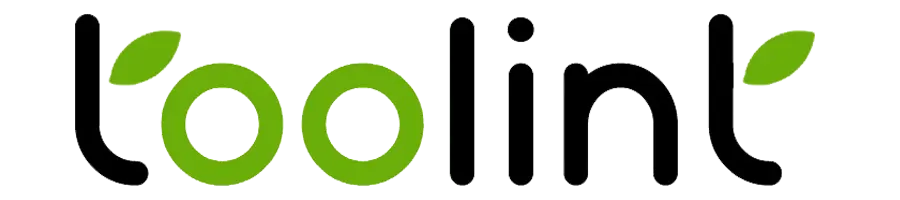How to create windows 10 bootable USB install drive

- By Raja Baghel
- Mar 30-22
In this tutorial, I am going to teach you about:
1. How to make or create windows 10 bootable USB FLASH Install Drive.
2. How to boot windows pc or laptop from USB.
We are going to use the following resources:
1. Rufus application you can download from this link: https://rufus.ie/en/
2. Windows 10 you can download from this link: https://www.microsoft.com/en-in/software-download/windows10
“The more you know, the more you realize you know nothing.”
Step-1: Create bootable using rufus USB maker
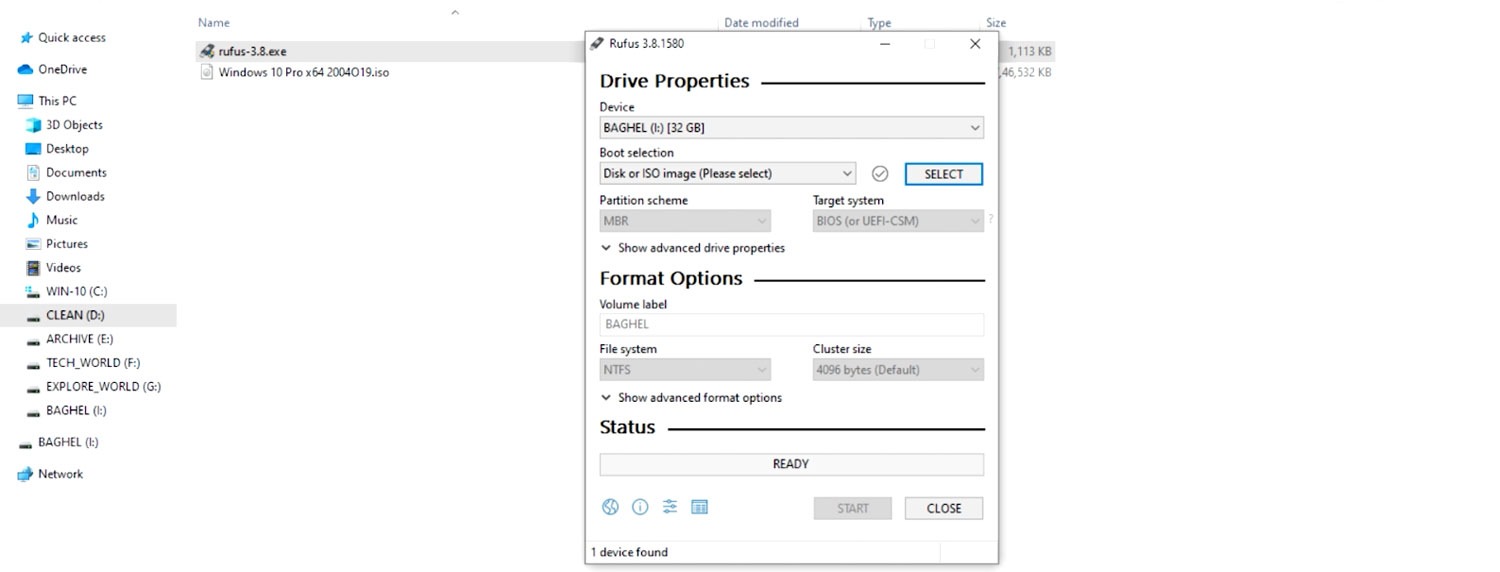
a) Right-click on the Rufus application that you have downloaded and run as administrator.
b) Select your USB drive in the Device field.
c) Select Disk or ISO image(please select) in the Boot selection field then click SELECT and navigate to the downloaded Windows 10 image file.
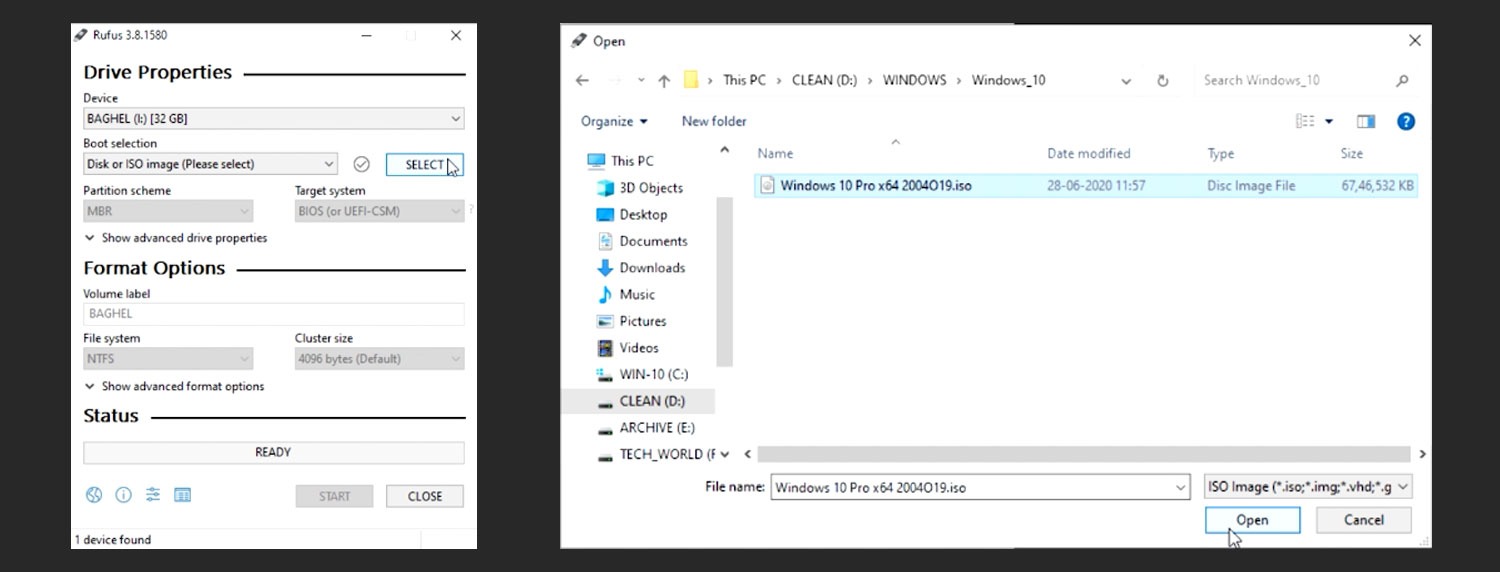
d) Now select the downloaded windows 10 file, and click open.
e) Now you select the partition scheme.
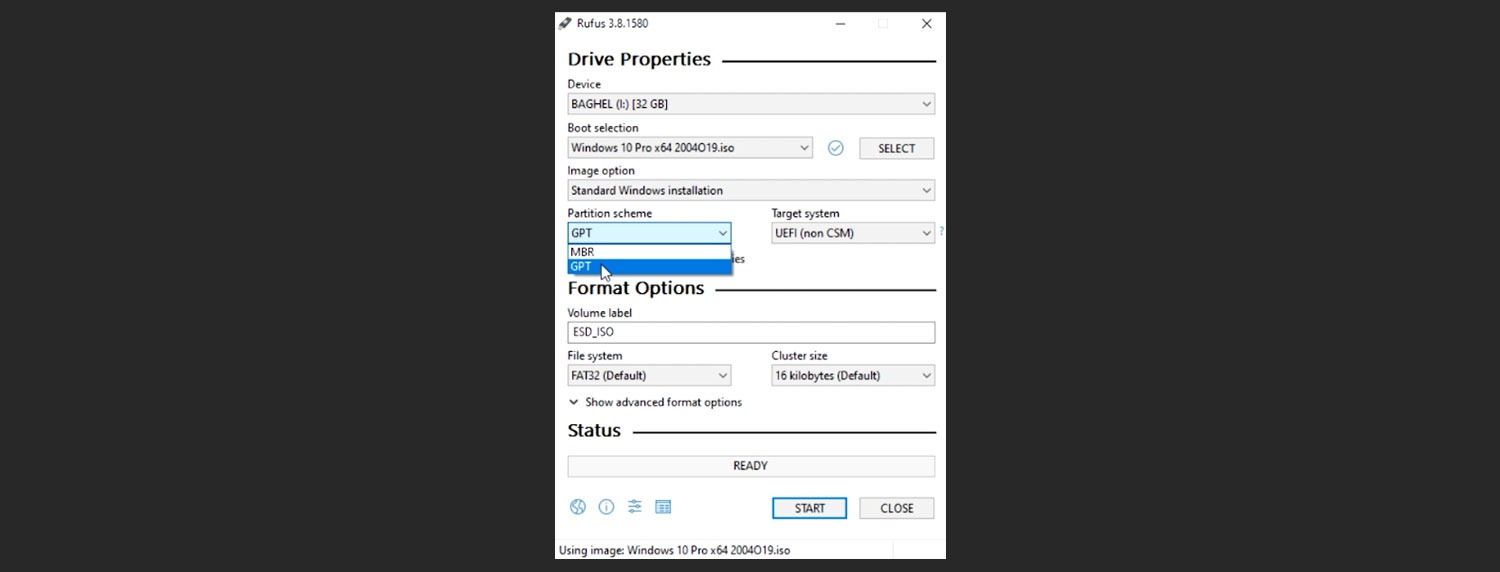
If you do not have the information about your partition scheme, then
- right-click on the This PC icon on the desktop,
- then select manage then select disk management,
- then right-click on the disk where you want to install your windows and select properties,
- then go to the volume tab, there you will find the partition style.
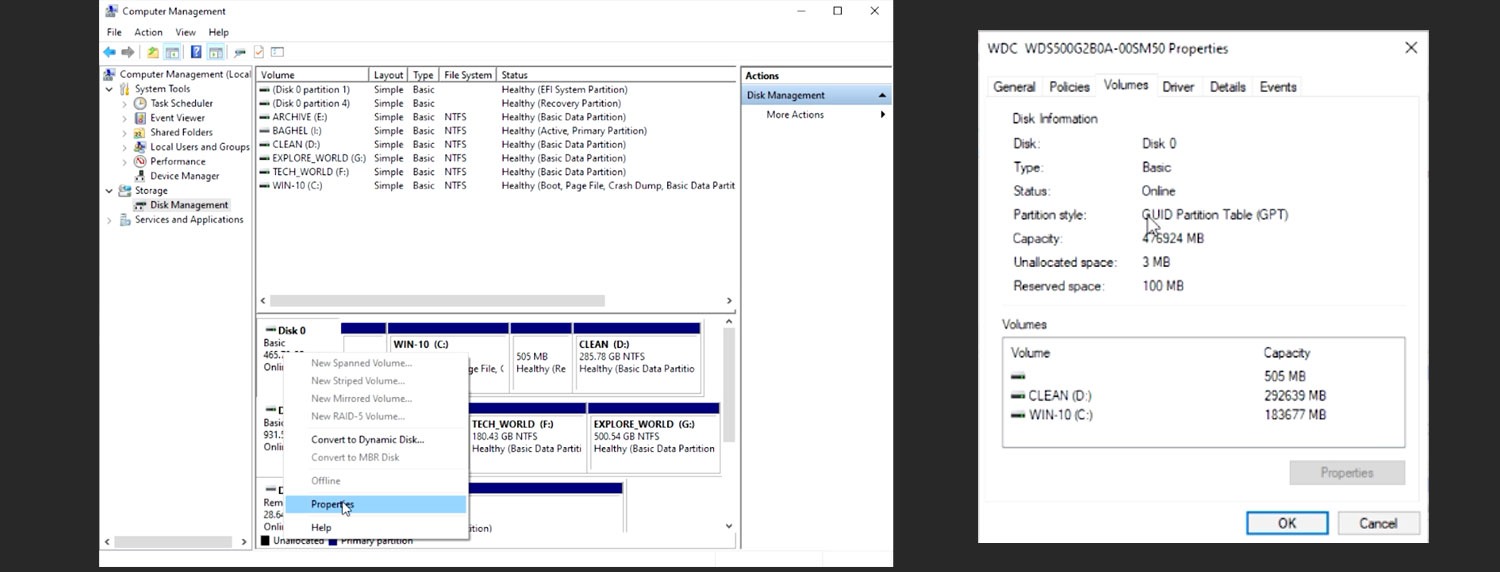
f) select GPT, and click START, then click Ok in the popup.
The process would have been started and it take a few minutes to complete.
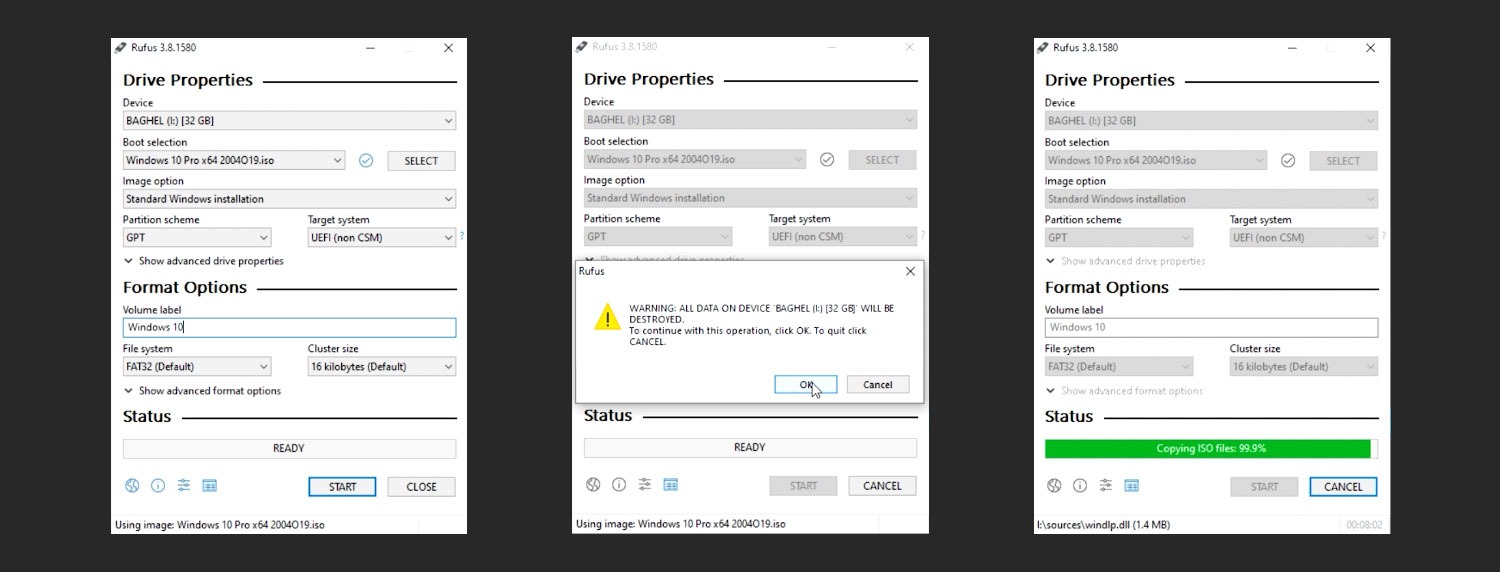
Finally, we have successfully created a bootable USB for windows 10.
Now it's time to boot from the bootable USB that we have created.
Step-2: Boot your windows pc or laptop in boot menu
a) Turn off your pc / laptop properly.
b) Press and release the power button, and just after that keep pressing and releasing the dedicated booting sequence function key until and unless your system boots in the boot menu to show boot devices.
c) Now select the bootable USB drive, in my case, it is UEFI: SanDisk Partition 2.
Then follow the on-screen instruction for complete windows 10 installation.
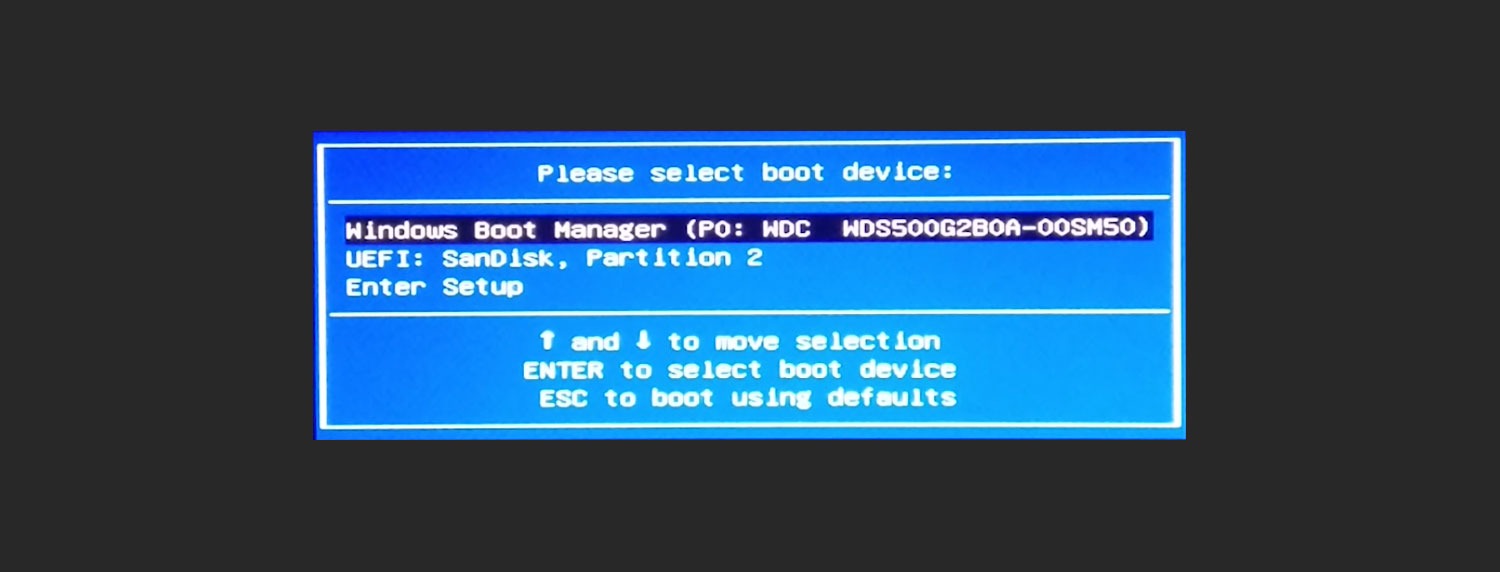
Finally, we have booted our machine successfully in the boot menu.
For better understanding you may also watch this video tutorial.
About the author
Raja Baghel
I am a full stack developer with having multiple skill set like network and pc diagnosis along with software operation and installation.
Continuously Growing Blogs Section
If you are in troubling water in aspect of any technical difficulties, so you are at the right place you can check our blogs it can resolve your problems, if haven't find any solution then you can contact us, we would be happy to help you...