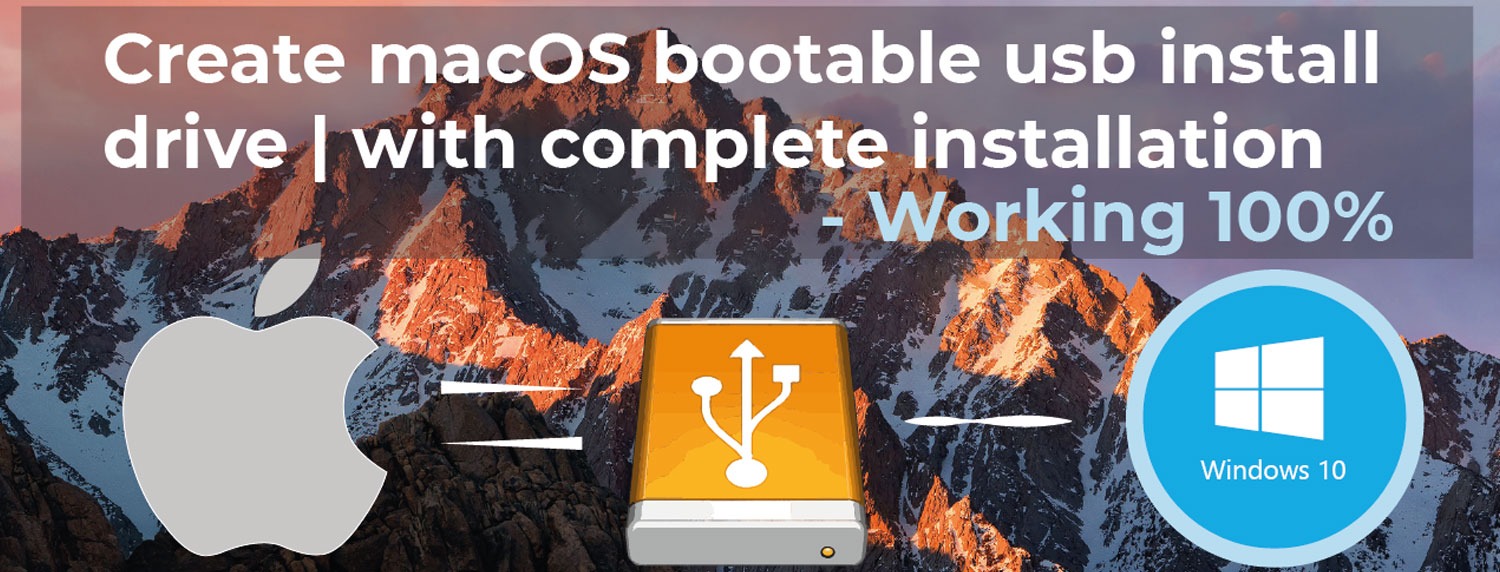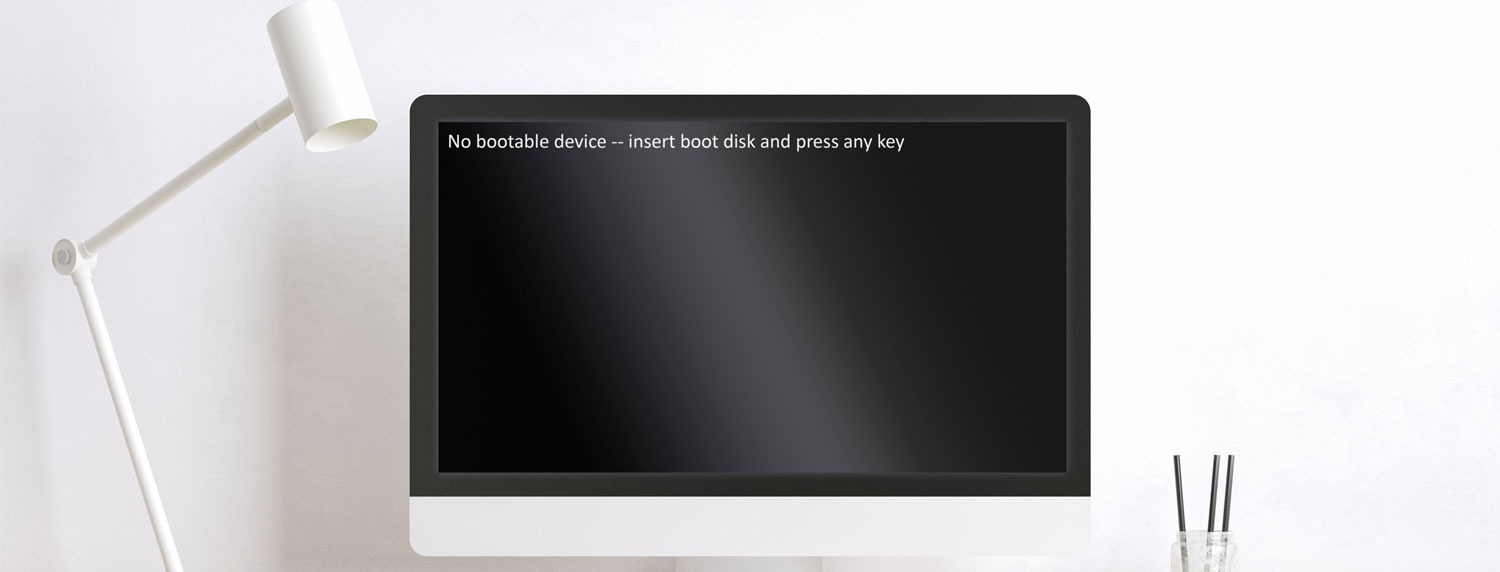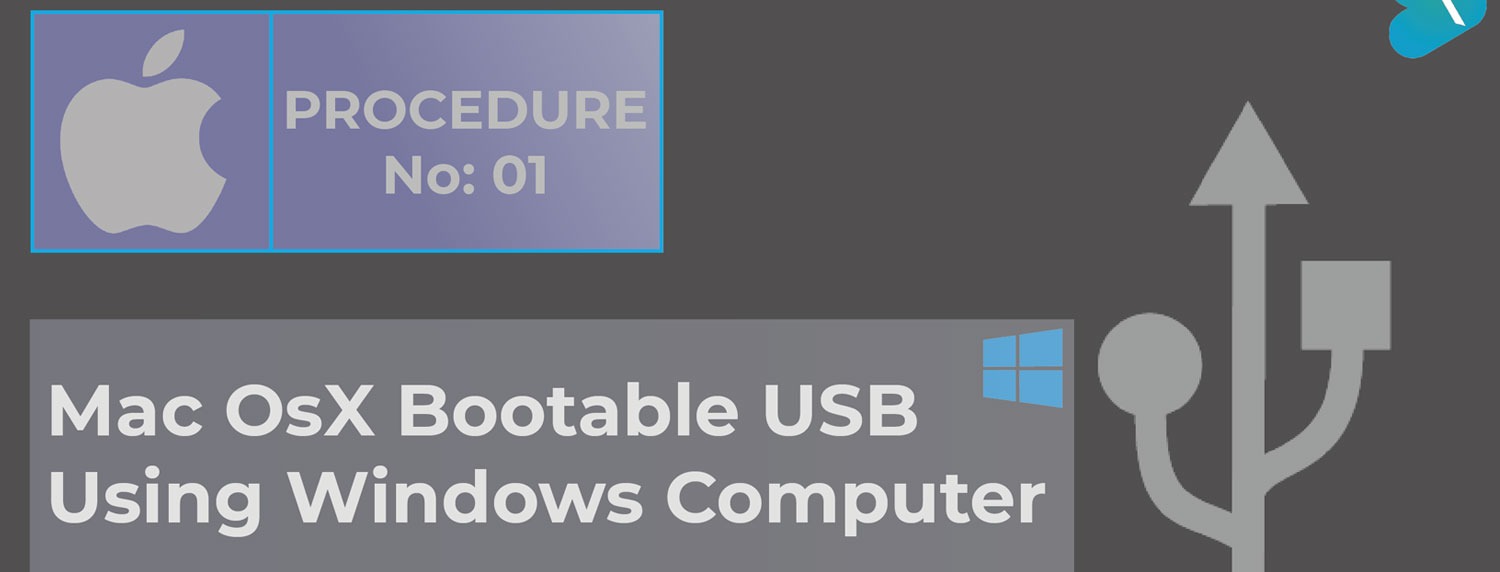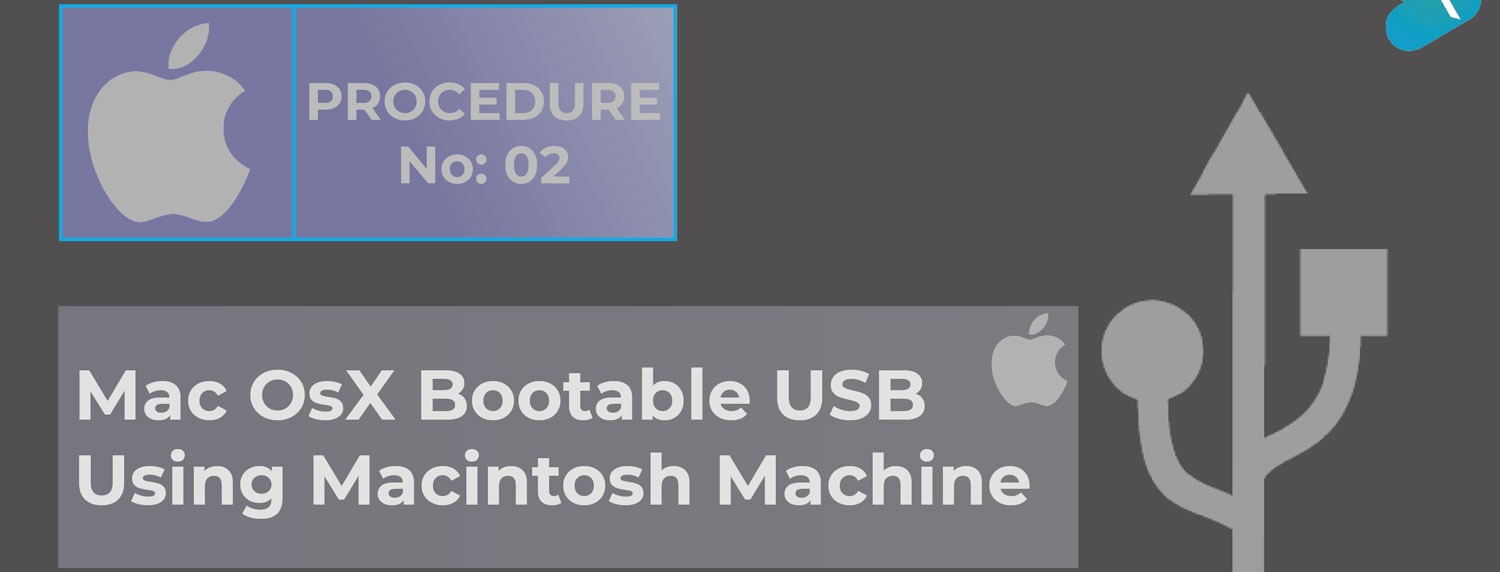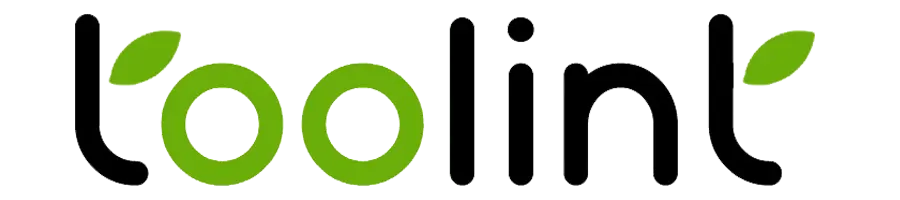How to create a macOS bootable USB install drive using windows pc
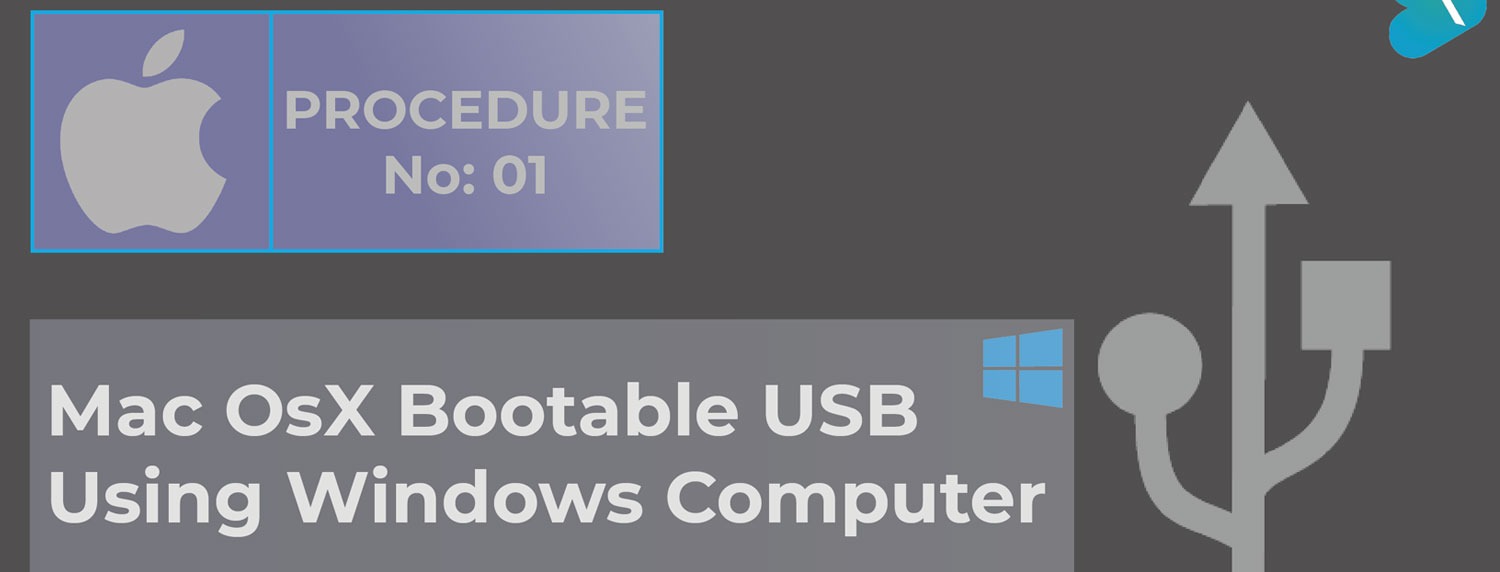
- By Raja Baghel
- Mar 25-22
In this tutorial, I am going to teach you about procedure no: 1
1. How to make or create bootable macOS USB FLASH Install Drive for mac device/machine from a windows machine.
2. How to boot from USB.
We are going to use the following resources:
1. Transmac application you can download from this link: https://www.acutesystems.com/
2. You would have to maximum operating system version for better support, you can check it at this link: https://www.macupgrades.co.uk/store/serial.php
If you wanna see the complete procedure along with installation then visit this link: https://www.toolint.com/blogs/?title=How-to-create-a-bootable-macOS-USB-install-drive-with-complete-installation
If you are facing, No Bootable Device Insert Boot Disk and Press Any Key error on your mac then you can fix it by visiting this link: https://www.toolint.com/blogs/?title=No-Bootable-Device-Insert-boot-disk-and-press-any-key-Error-on-Mac?
“I have not failed. I’ve just found 10,000 ways that won’t work.”
Step-1: Prepare your USB compatible to become bootable
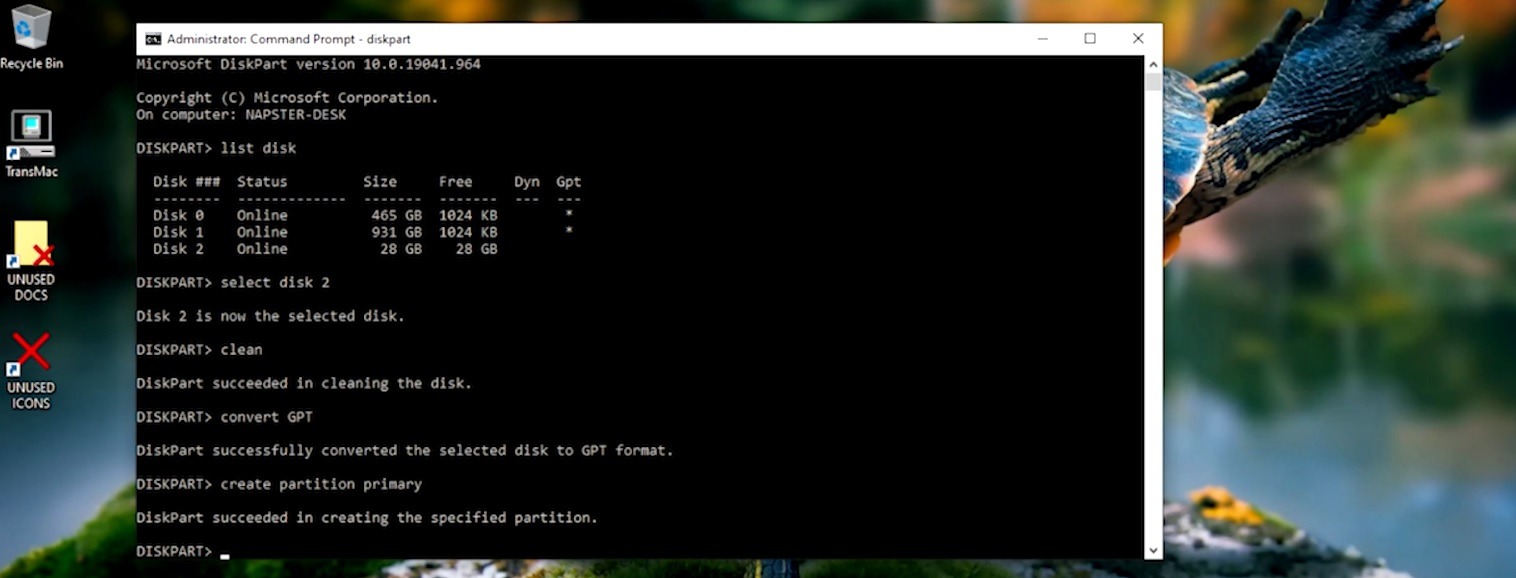
a) Take a blank USB drive at least of 8GB.
b) Pug it in your windows machine.
c) Now open the command prompt as administrator. (Press [Windows+S] on the keyboard, then type [cmd], and then right-click on the command prompt and click run as administrator.
d) Now execute the following commands in sequence:
Note: commands are written inside double quotes, you only have type command without quotes and then press enter
d.1) "diskpart"
d.2) "list disk"
d.3) "select disk 2" [Note: please make sure to select your USB drive it would be lesser in size, otherwise data will be wiped out]
d.4) "clean"
d.5) "convert GPT"
d.6) "create partition primary"
Now your USB is ready to make it bootable.
Step-2: Use transmac to create bootable USB install drive for your mac
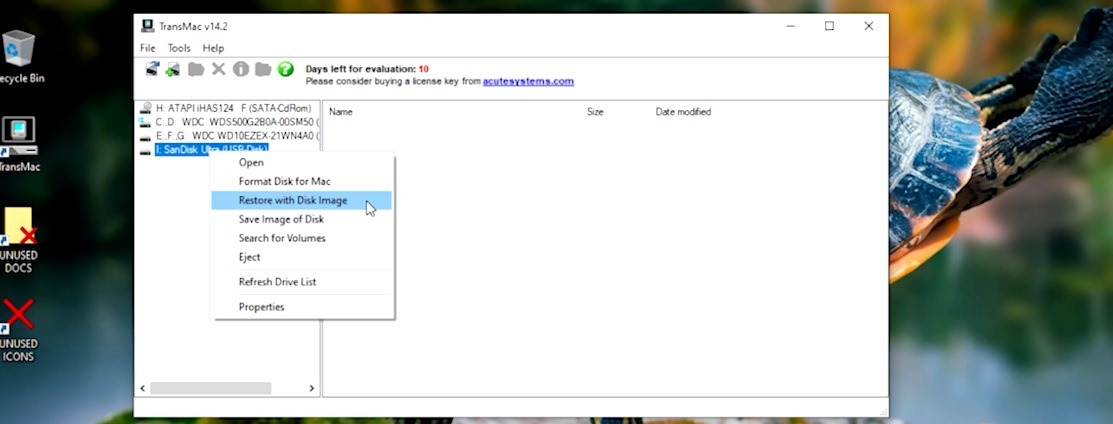
a) Right-click on Transmac and run it as administrator.
b) As it is a trial version, wait for a few seconds.
c) Now right click on your USB drive.
e) Select restore with disk image click yes.
f) Now navigate to the files where you had extracted.
Example: OS X Mountain Lion 10.8.5 / Install OS X Mountain Lion.app / Contents / SharedSupport / InstallESD.dmg
In some cases, you can select BaseSystem.dmg in place of InstallESD.dmg if it is available.
Now click open then click ok and then click yes.
g) Now the process of making bootable would be started and it would take some time to be finished.
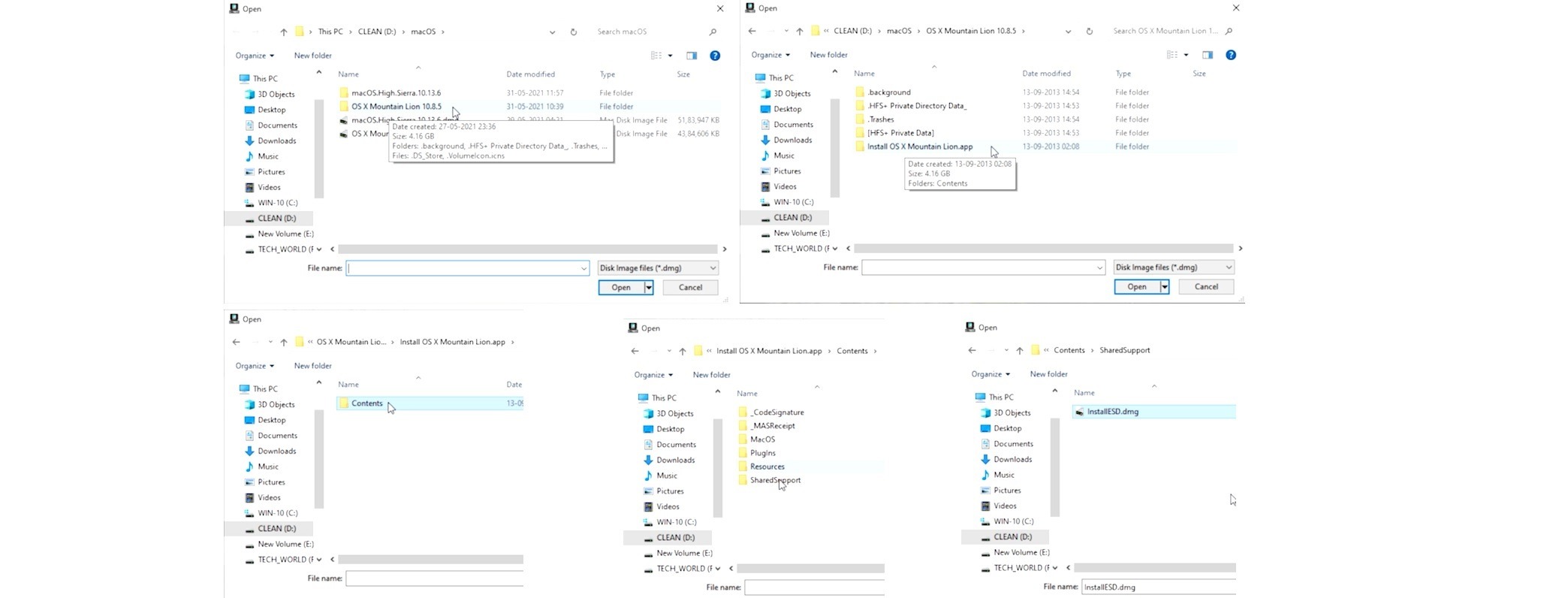
Step-3: Boot your mac using create bootable USB from transmac
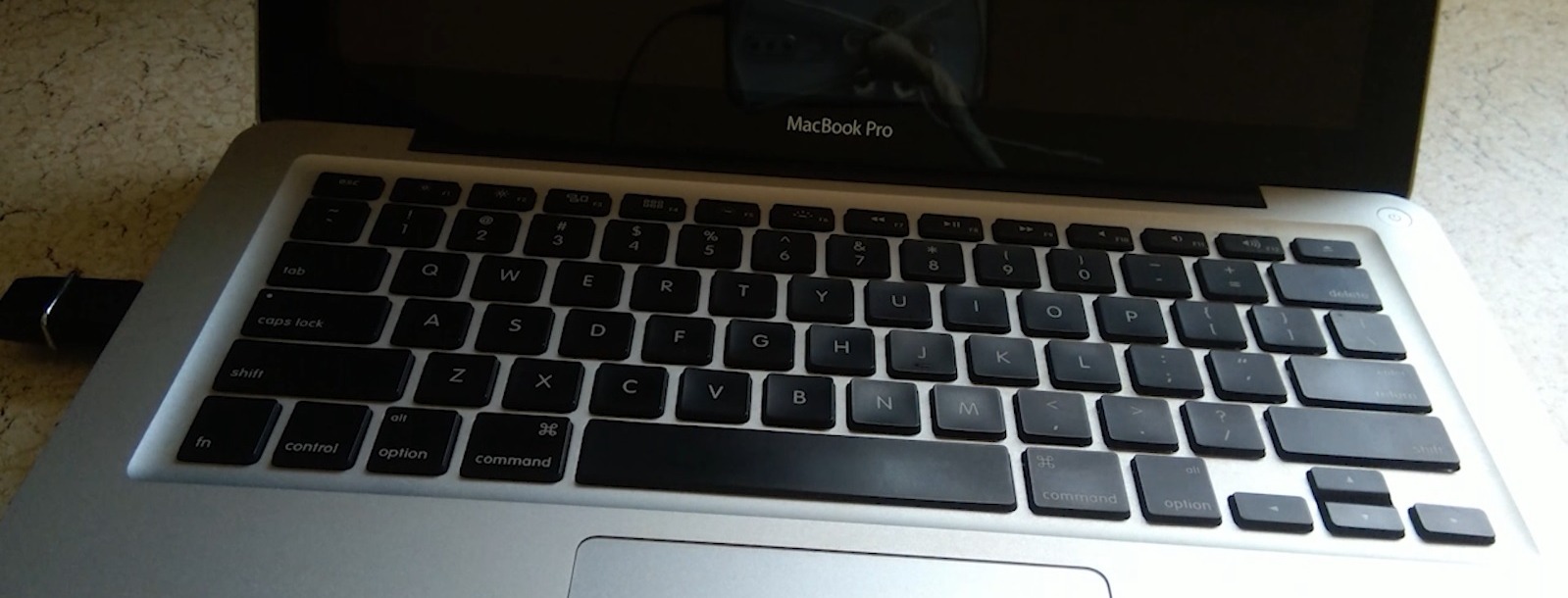
a) Plug in the bootable USB in your mac.
b) Now press and release the power key while keeping the alt/option key in your keyboard until and unless the boot menu appears.
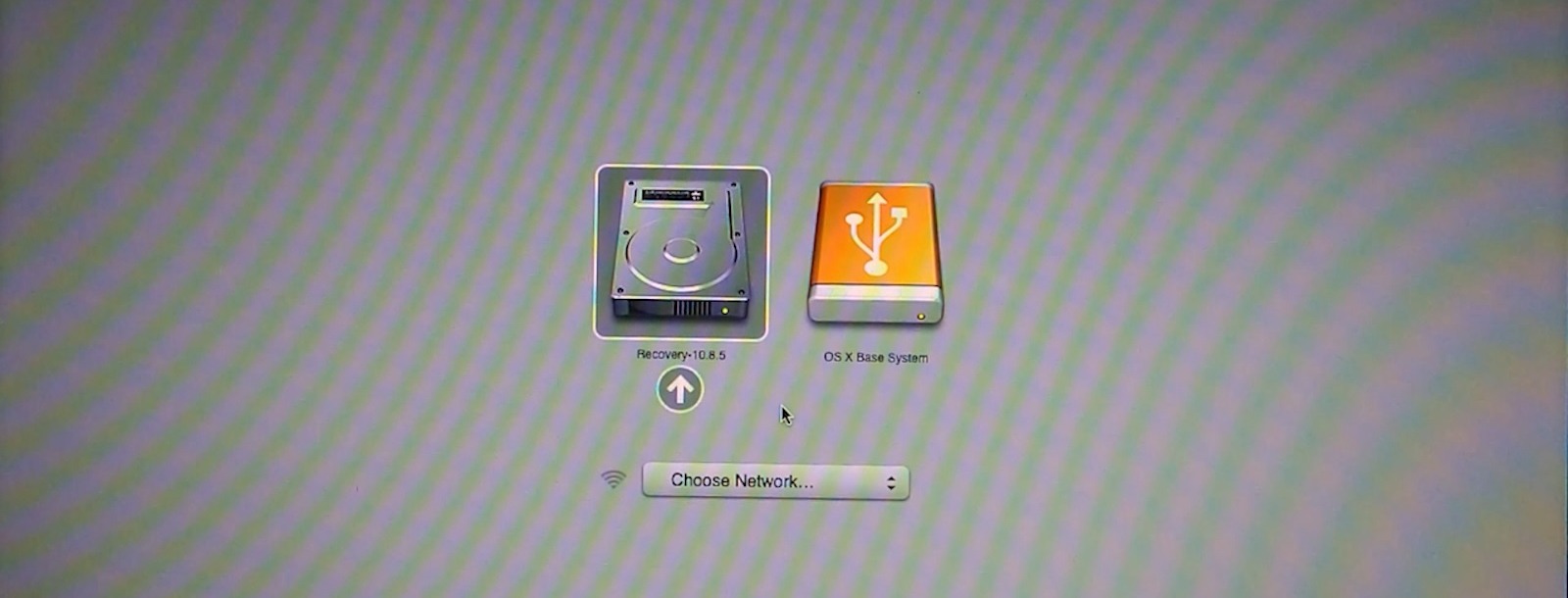
c) Now select the USB drive to boot from in my case it is OS X Base System.
d) You will be at macOS Utilities.
This was the procedure for creating a macOS bootable USB install drive and booting your mac using bootable USB.
Thanks for keeping patient and completing the procedure properly.
Conclusion
Now I am sure that you must be able to create a bootable USB install drive for any macOS and you would capable of booting your Mac from the created bootable USB.
For better understanding you may also watch this video tutorial.
About the author
Raja Baghel
I am a full stack developer with having multiple skill set like network and pc diagnosis along with software operation and installation.
Continuously Growing Blogs Section
If you are in troubling water in aspect of any technical difficulties, so you are at the right place you can check our blogs it can resolve your problems, if haven't find any solution then you can contact us, we would be happy to help you...