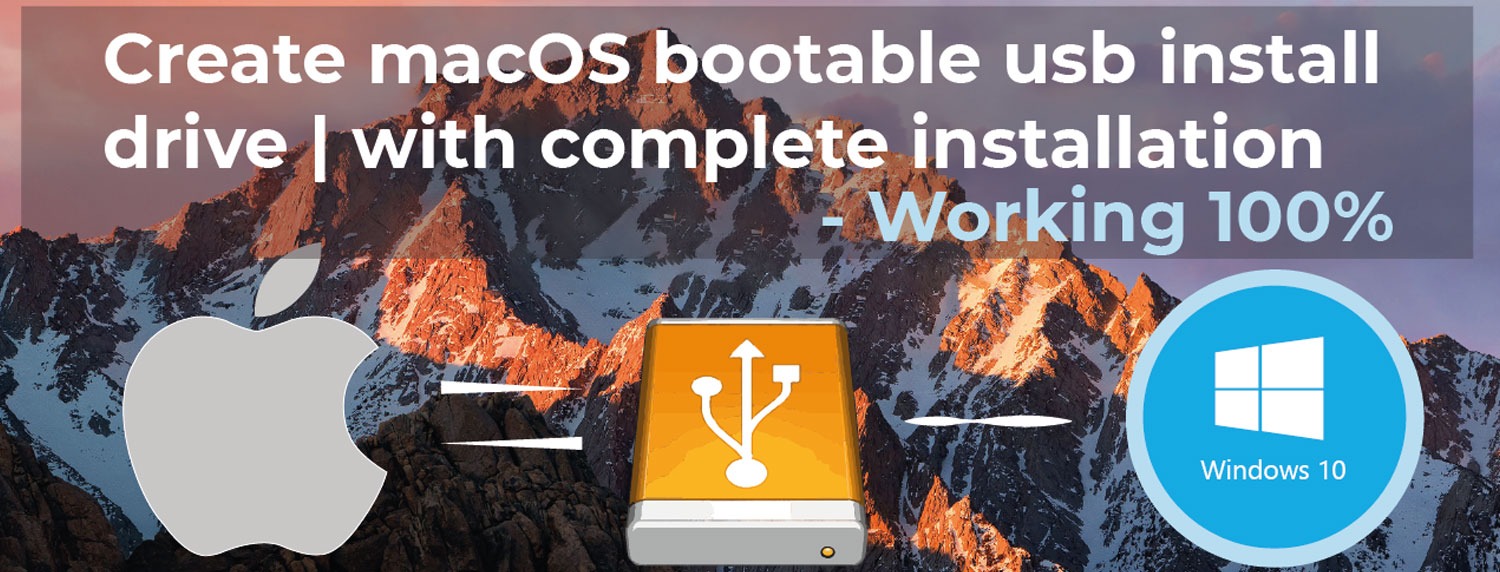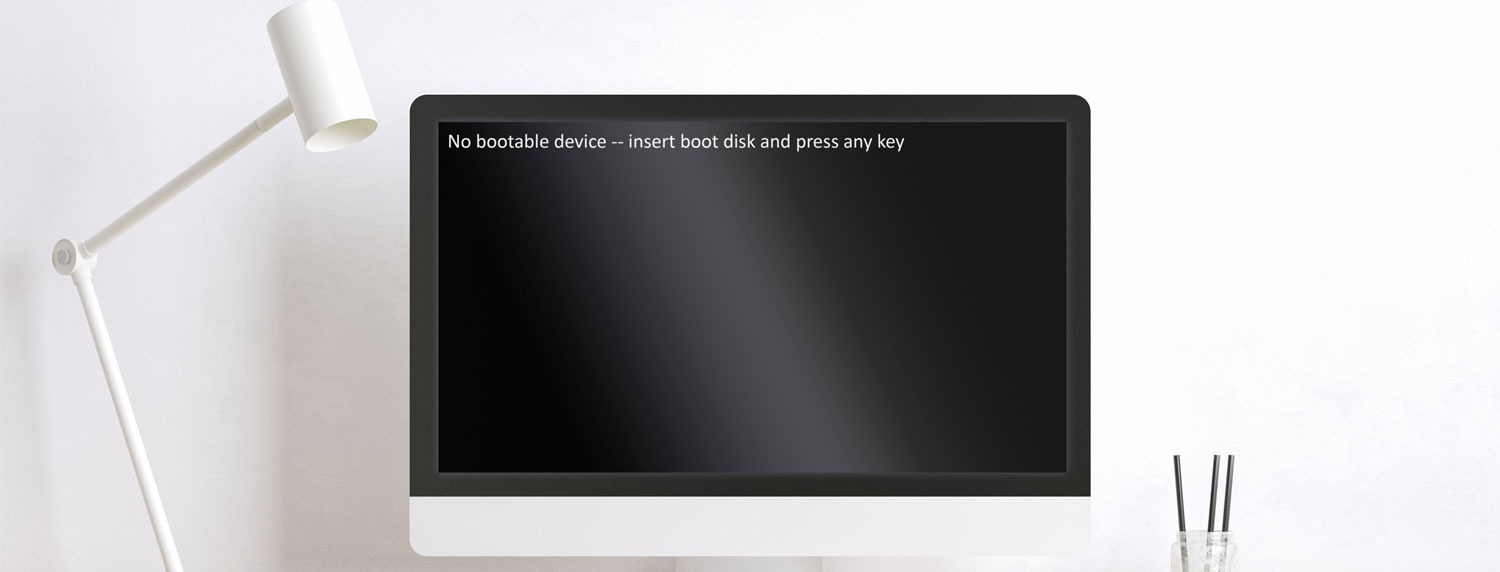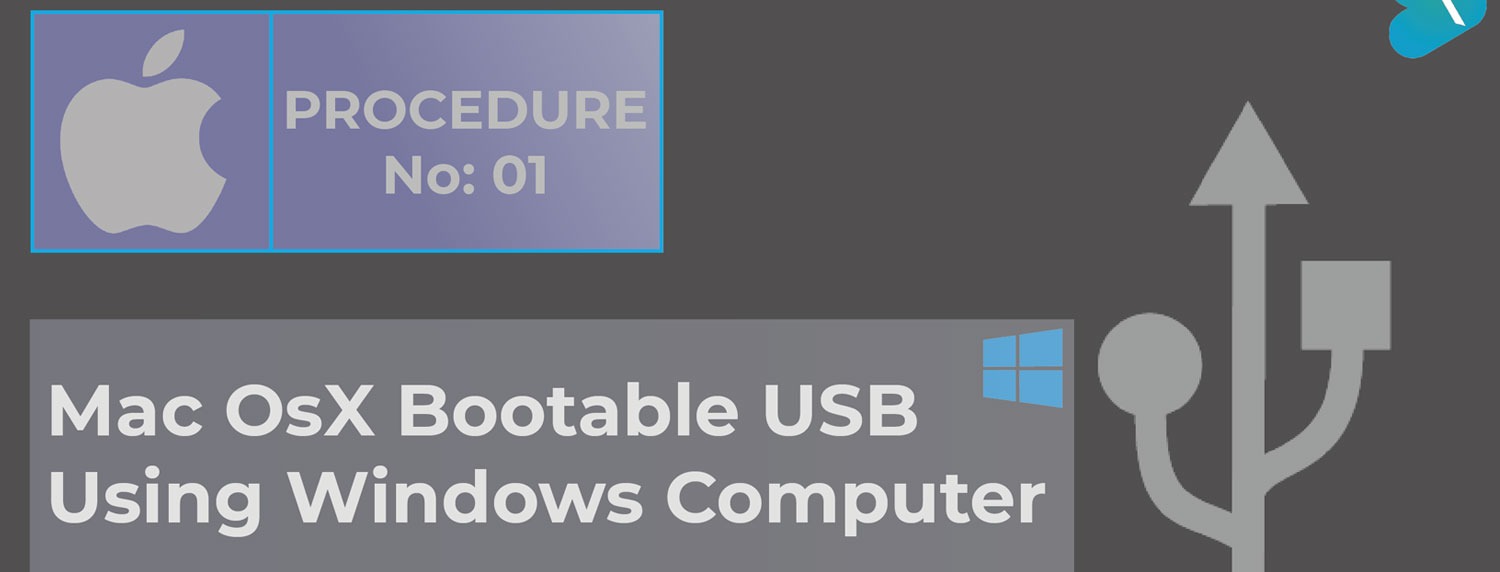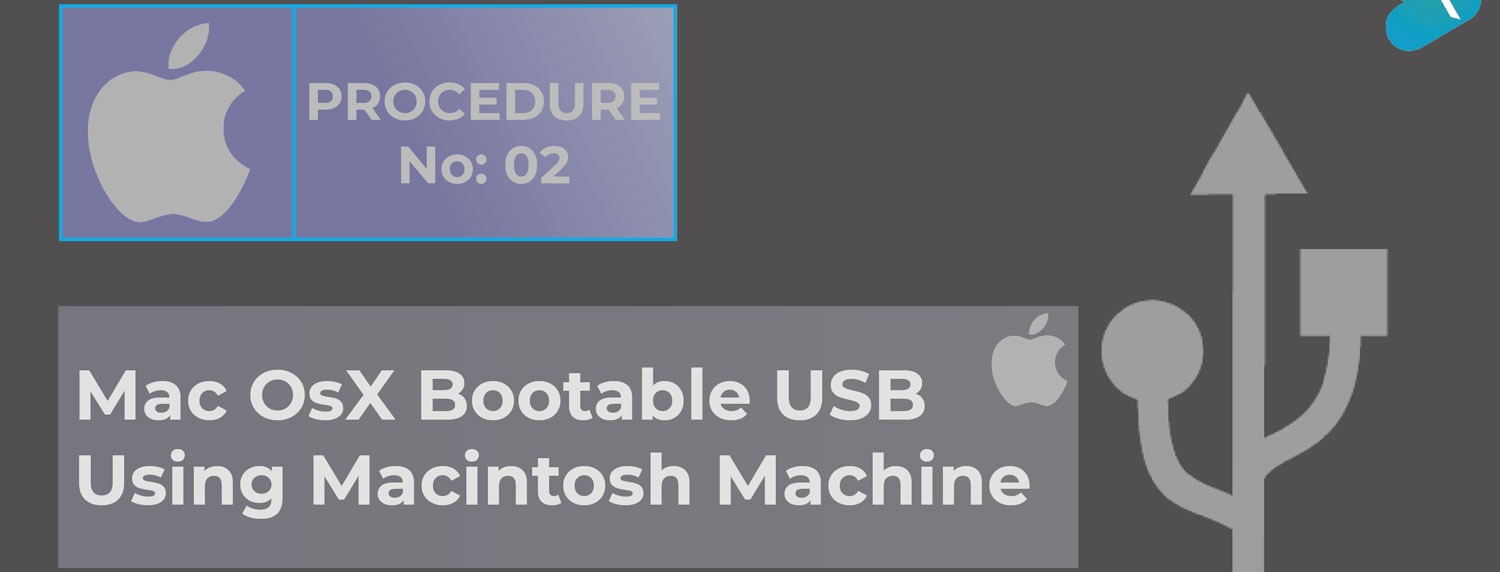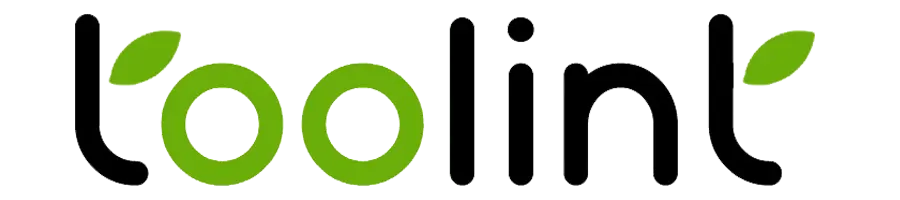How to create a bootable macOS USB install drive with complete installation
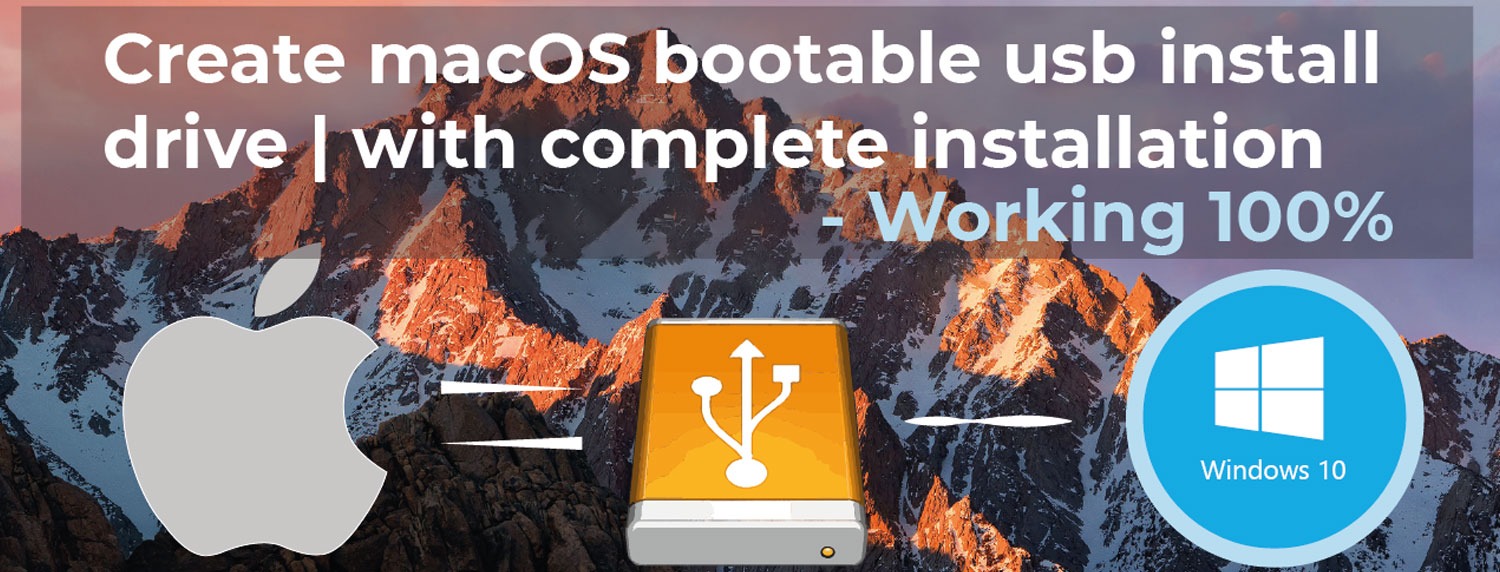
- By Raja Baghel
- Feb 10-22
In this tutorial, I am going to teach you about the perfect process of,
1. How to create a bootable macOS USB Install Drive | Complete Installation
2. How to make or create bootable macOS USB FLASH Install Drive for mac device/machine from windows machine/desktop/pc.
3. How to install macOS from/via/using USB
4. How to create bootable USB from Mac Disk Utility,
5. How to make hard drive partitions in mac,
6. How to Erase a volume in macOS Disk Utility,
7. How to restore from image, etc.
8. How to boot from USB.
If you are facing the, No Bootable Device Insert Boot Disk and Press Any Key error on your mac then you can fix it by visiting this link: https://www.toolint.com/blogs/?title=No-Bootable-Device-Insert-boot-disk-and-press-any-key-Error-on-Mac
If you want to create a macOS bootable USB only using a windows machine then you can visit this link: https://www.toolint.com/blogs/?title=How-to-create-a-macOS-bootable-USB-install-drive-using-windows-pc
A computer will do what you tell it to do, but that may be much different from what you had in mind.
Step-1: Download and install Transmac application.
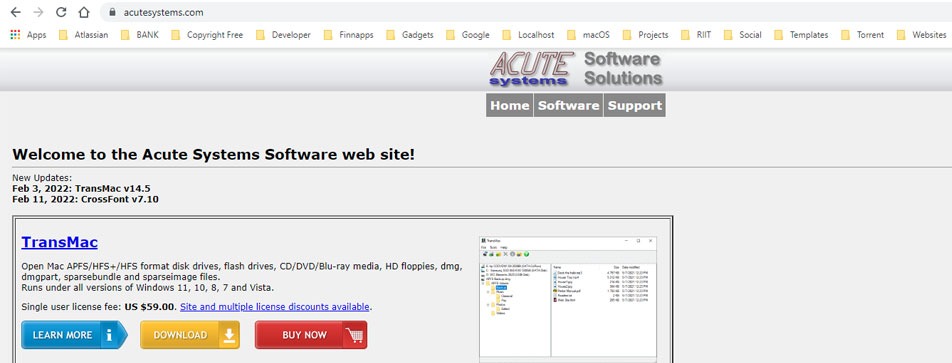
a) Navigate to this website:- https://www.acutesystems.com/
b) Download the trasmac application.
c) Install transmac on your windows pc.
Step-2: Check maximum operating system for you mac
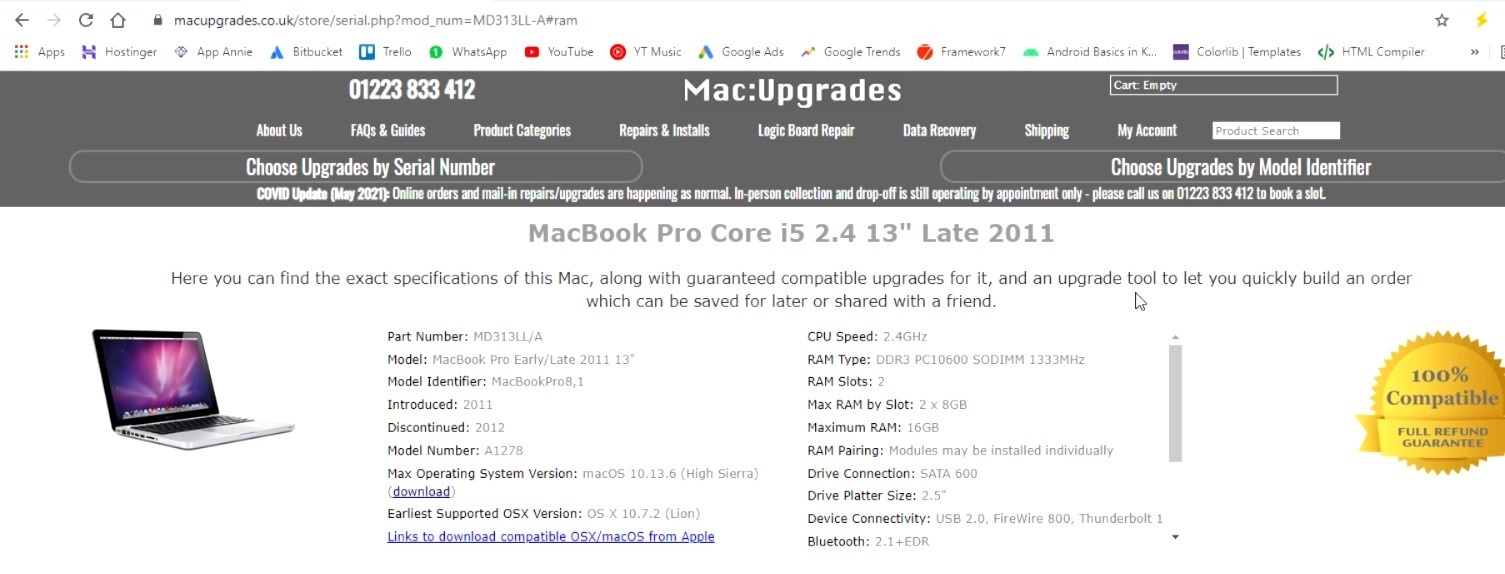
a) Navigate to this website:- https://www.macupgrades.co.uk/store/serial.php
b) Enter the serial no of your mac.
c) Check the maximum operating system version for your mac.
d) Remember it for our future needs.
Step-3: Download macOS according to Max Operating System Support
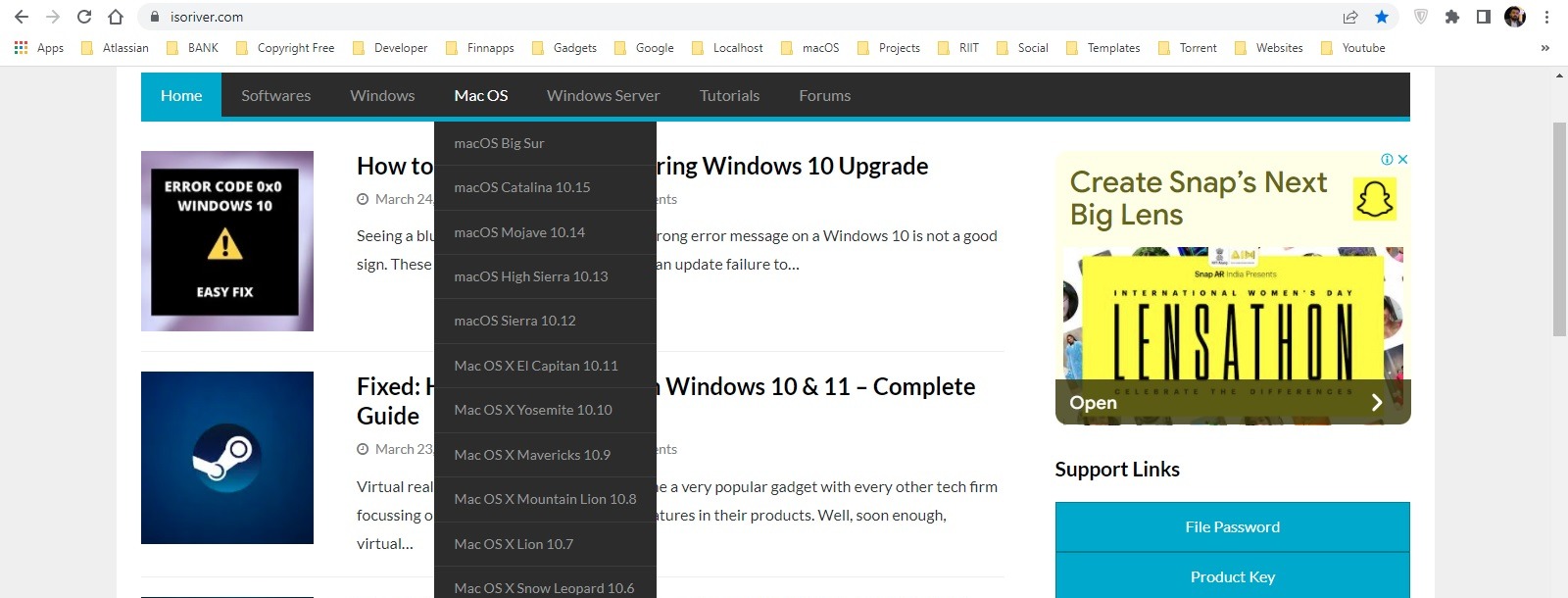
a) Navigate to this website: https://isoriver.com/
b) Download the macOS for your mac as according to Maximum Operating System Version.
Step-4: Extract macOS file using 7zip extractor only
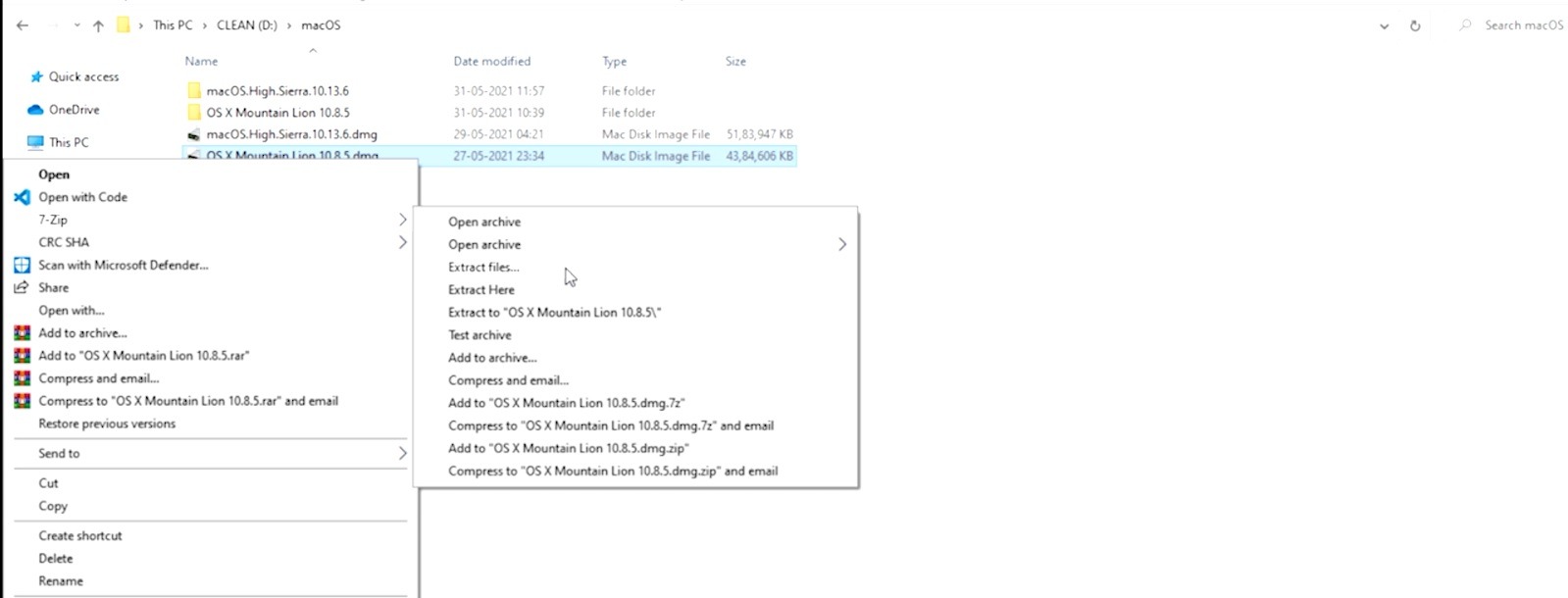
Step-5: Make your USB ready to boot
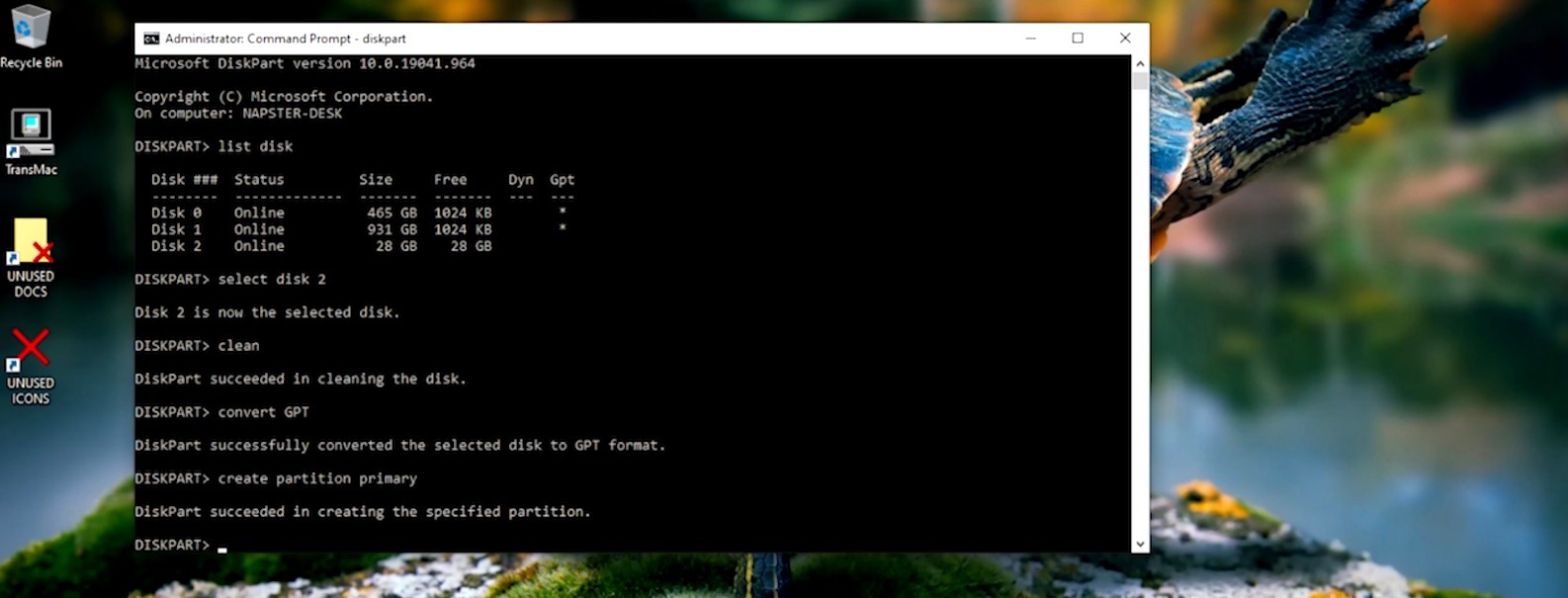
a) Take a blank USB drive at least of 8GB.
b) Pug it on your windows machine.
c) Now open the command prompt as administrator. (Press [Windows+S] on the keyboard, then type [cmd], and then right-click on the command prompt and click run as administrator.
d) Now execute the following commands in sequence:
Note: commands are written inside double quotes, you only have to type commands without quotes and then press enter
d.1) "diskpart"
d.2) "list disk"
d.3) "select disk 2" [Note: please make sure to select your USB drive it would be lesser in size, otherwise data will be wiped out]
d.4) "clean"
d.5) "convert GPT"
d.6) "create partition primary"
Now your USB is ready to make it bootable.
Step-6: Use transmac to create bootable USB install drive for your mac
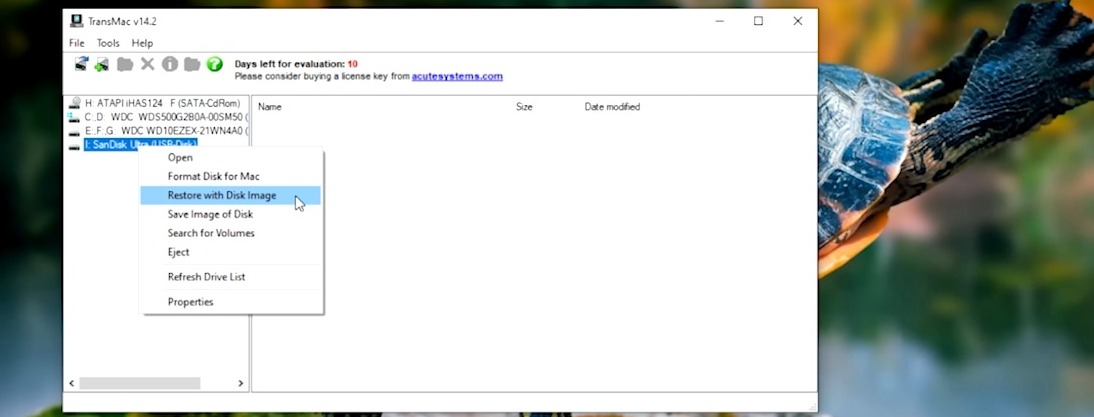
a) Right-click on Transmac and run it as administrator.
b) As it is a trial version, wait for a few seconds.
c) Now right-click on your USB drive.
d) Select restore with the disk image and click yes.
e) Now navigate to the files where you had extracted.
Example: OS X Mountain Lion 10.8.5 / Install OS X Mountain Lion.app / Contents / SharedSupport / InstallESD.dmg
In some cases, you can select BaseSystem.dmg in place of InstallESD.dmg if it is available.
f) Now click open then click ok and then click yes.
g) Now the process of making bootable would be started and it would take some time to be finished.
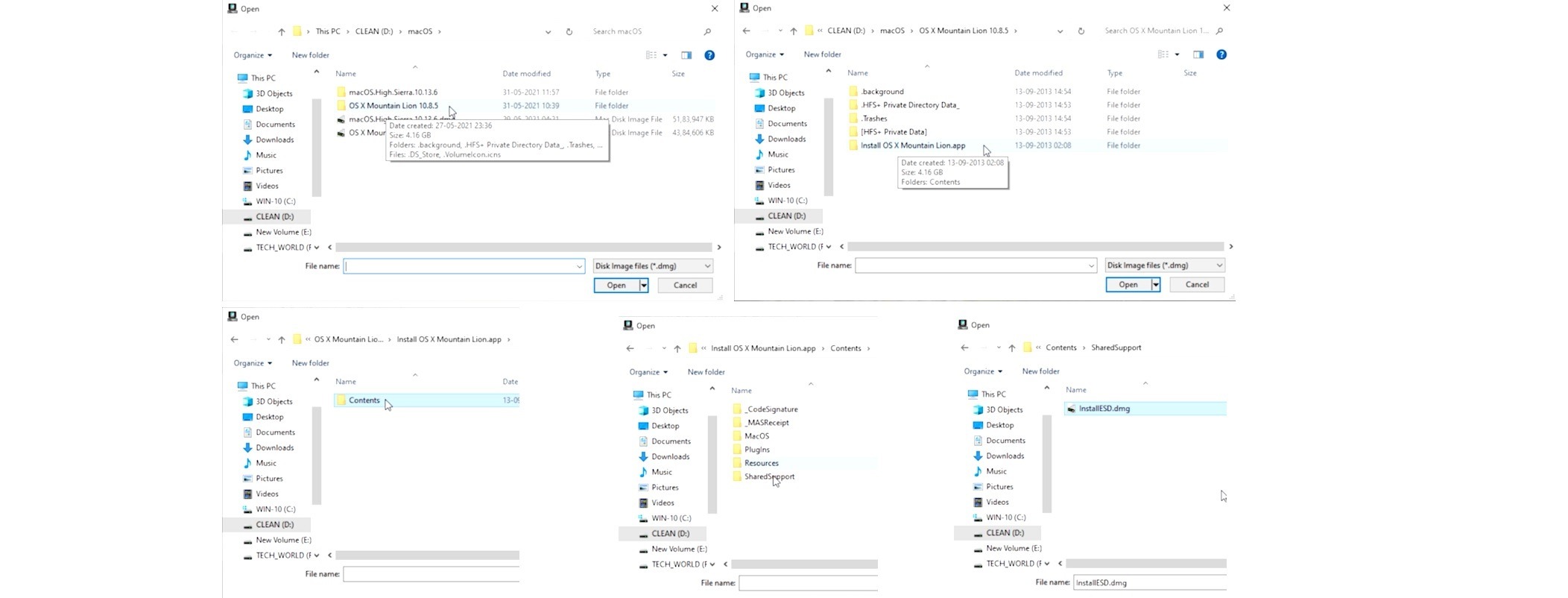
Step-7: Boot your mac using bootable USB for Complete Installation

a) Plug in the bootable USB in your mac.
b) Now press and release the power key while keep holding the alt/option key on your keyboard until and unless the boot menu appears.
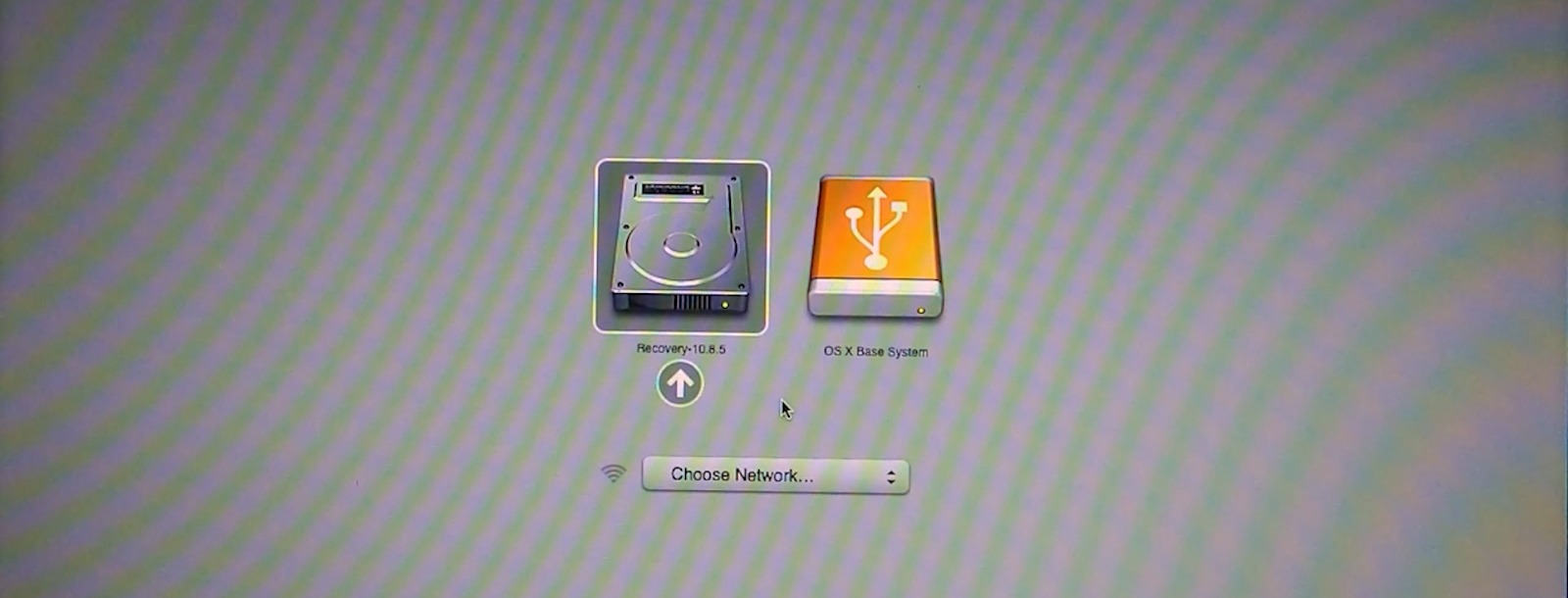
c) Now select the USB drive to boot from in my case it is OS X Base System.
d) You will be at macOS Utilities.

e) Select reinstall macOS.
f) click continue.
g) Now you will be at set up the installation of macOS.
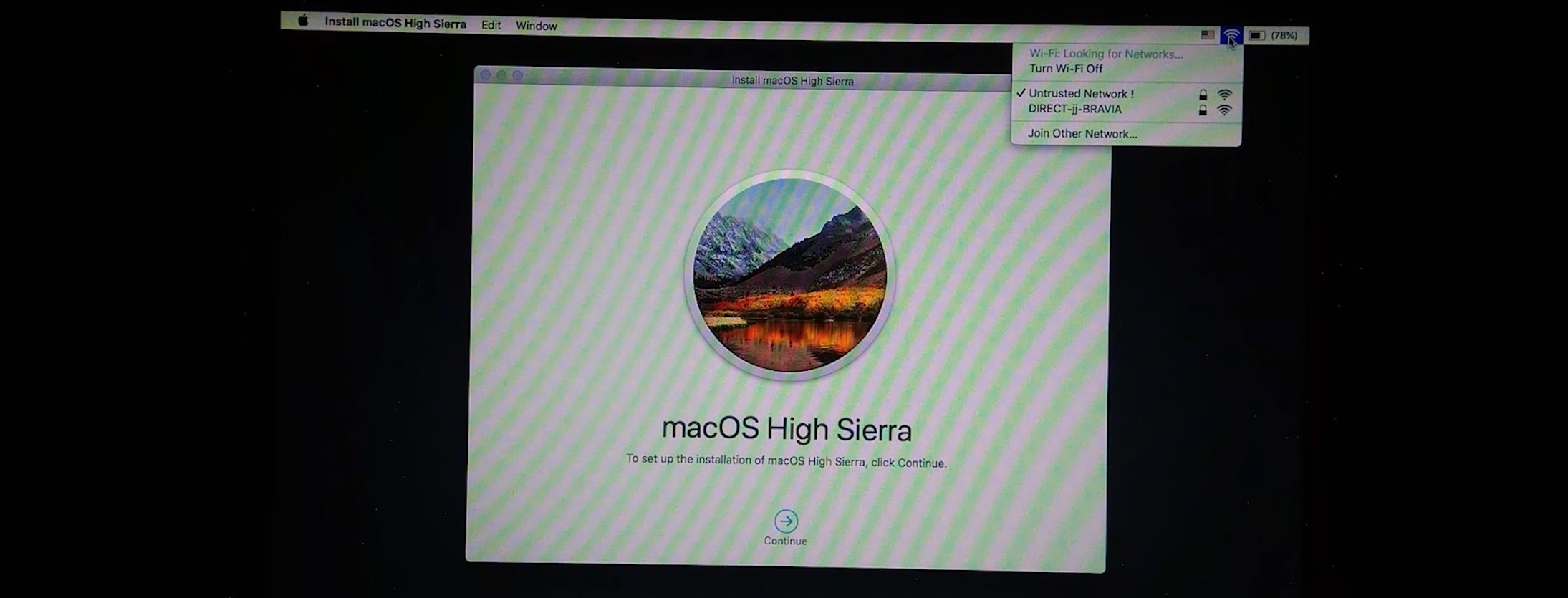
h) Make sure to connect to the internet through a wired or wireless connection.
i) Now click continue.
j) Then agree again click agree on the popup and follow the on-screen instructions as displayed below.
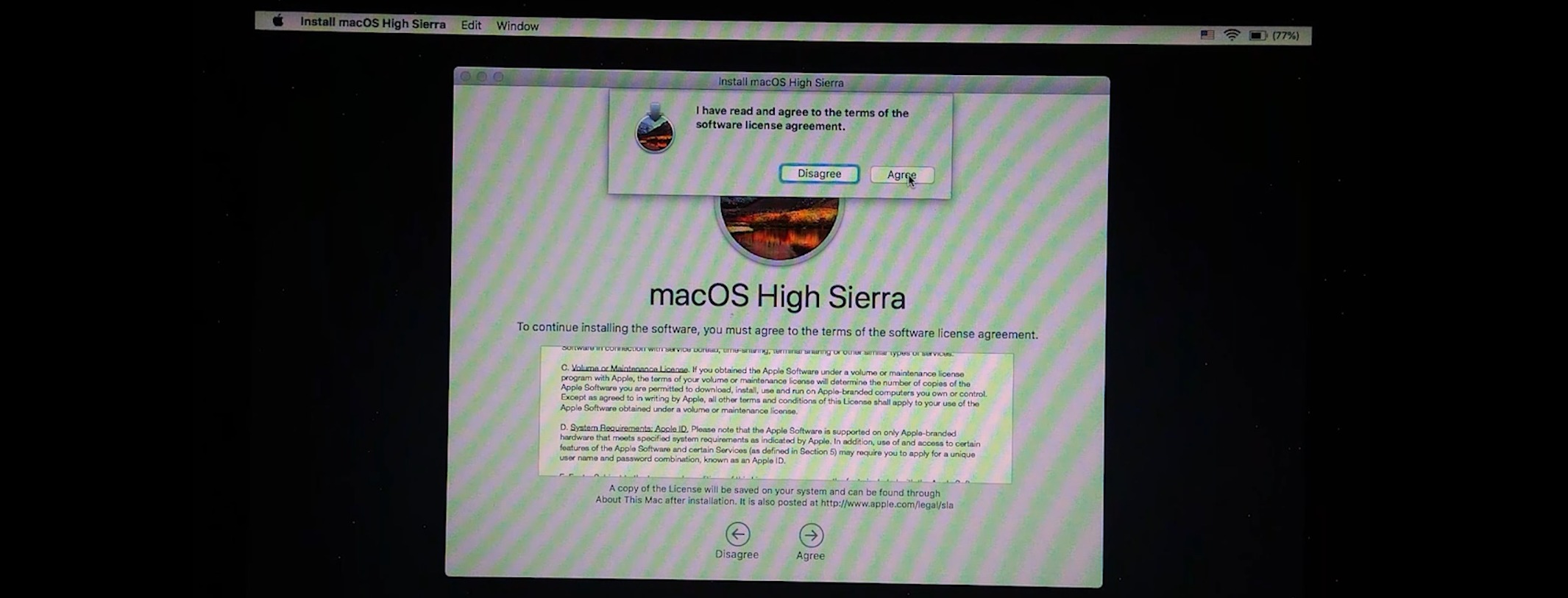
k) Now select the partition where you wanna install it, in my case it is a macintosh.
l) Make sure to connect to a power source before installation.
m) Now click install.
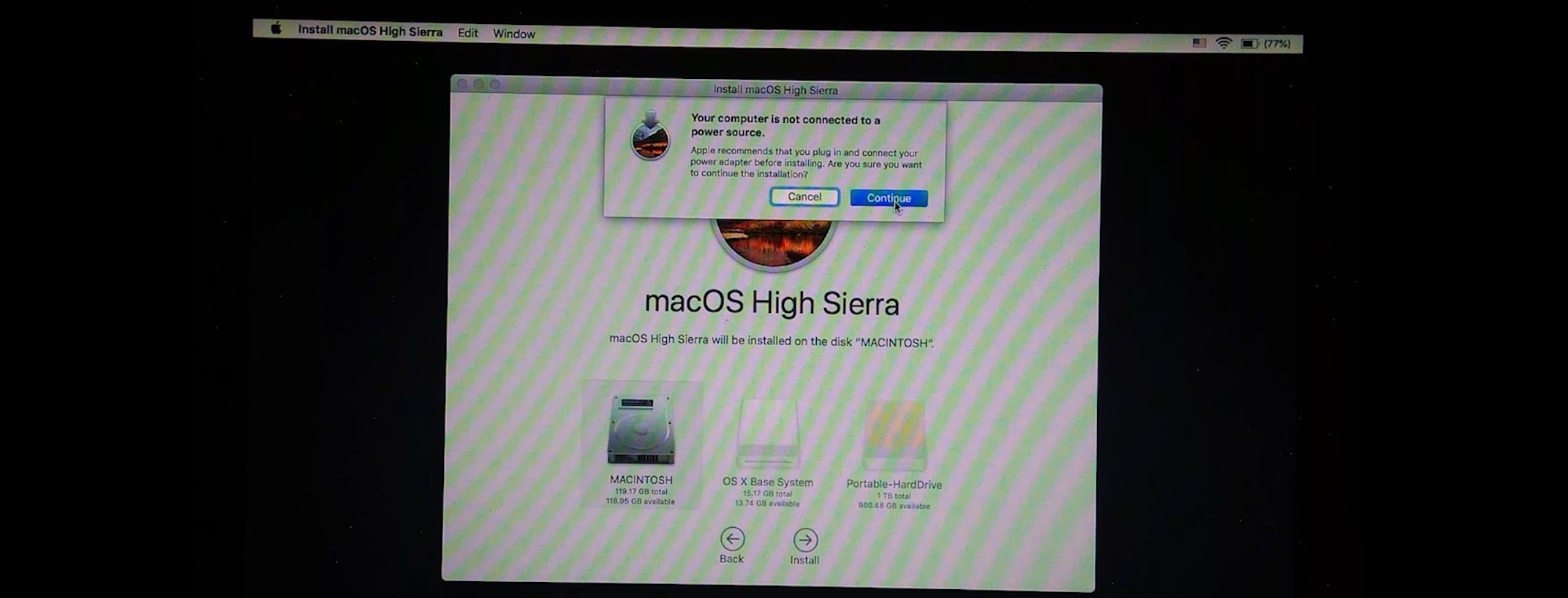
n) Now the installation has been started, keep patient it will take around 20-30min.
o) After that your mac will restart and take another few moments to process.
p) Once again it will restart and you will be at the welcome screen.
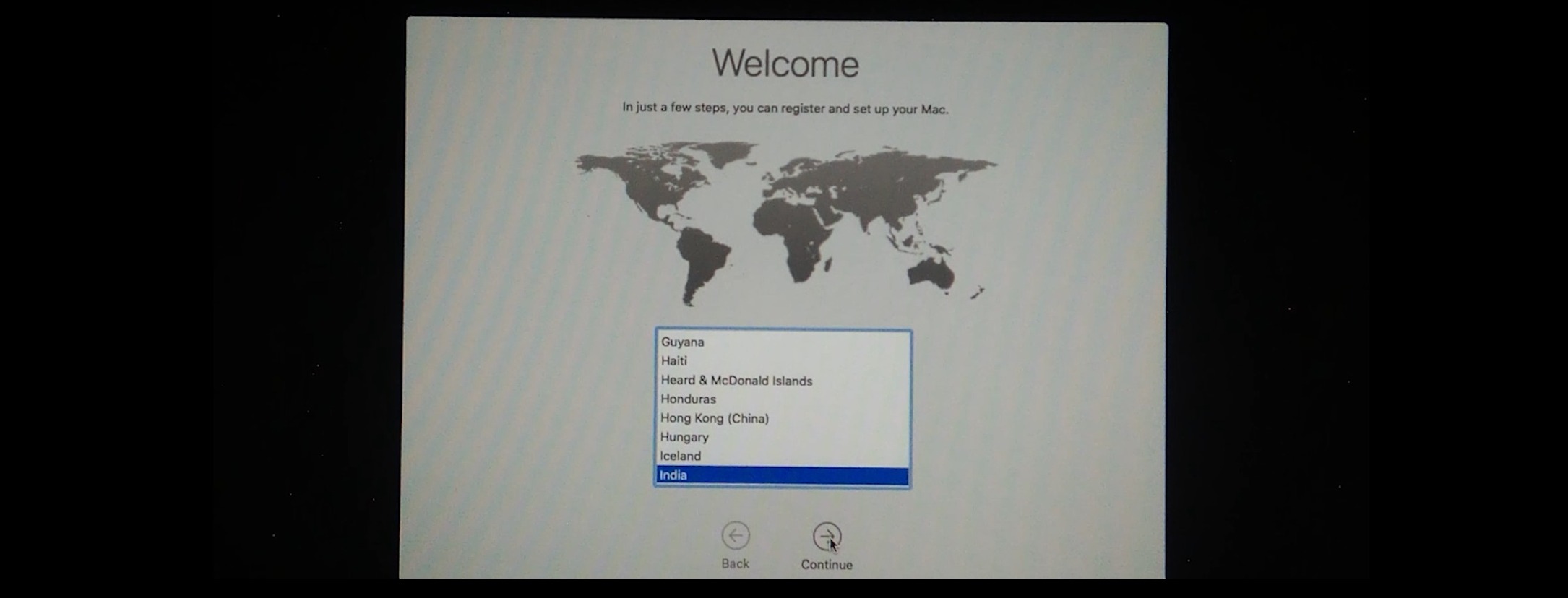
q) select your region or country and click continue.
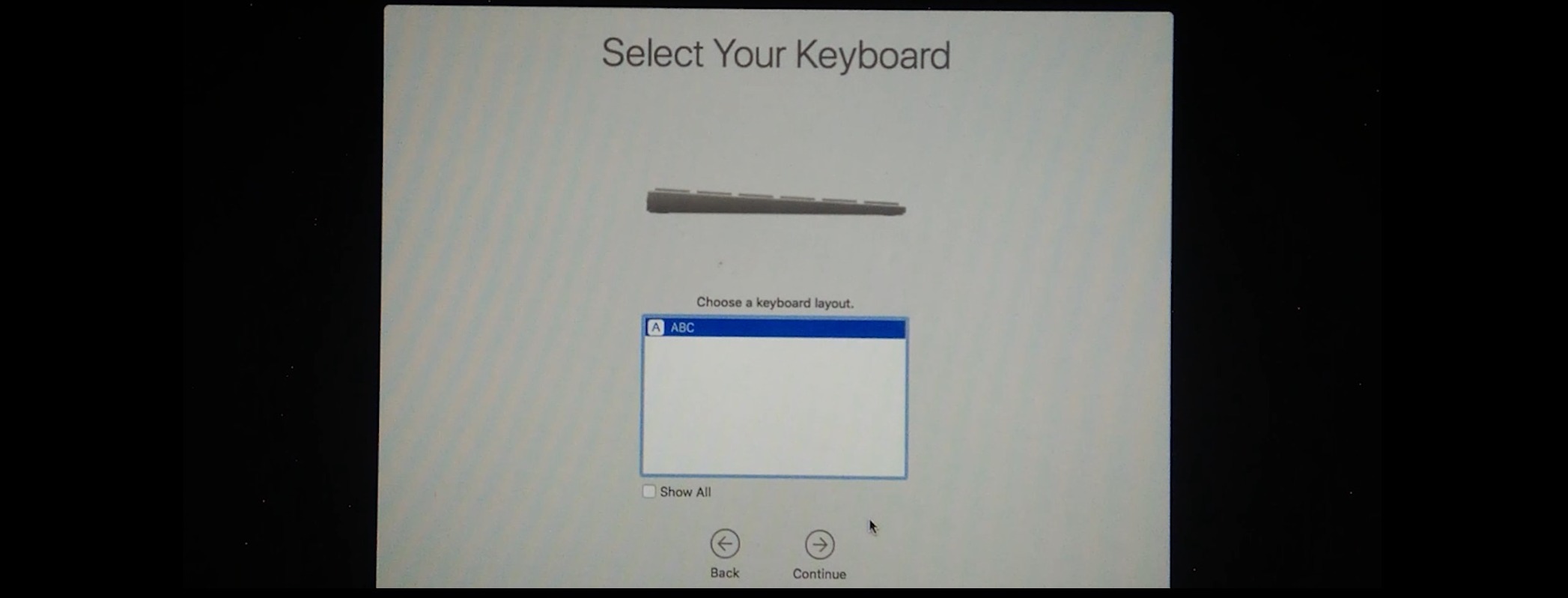
r) Select a keyboard layout and click continue.
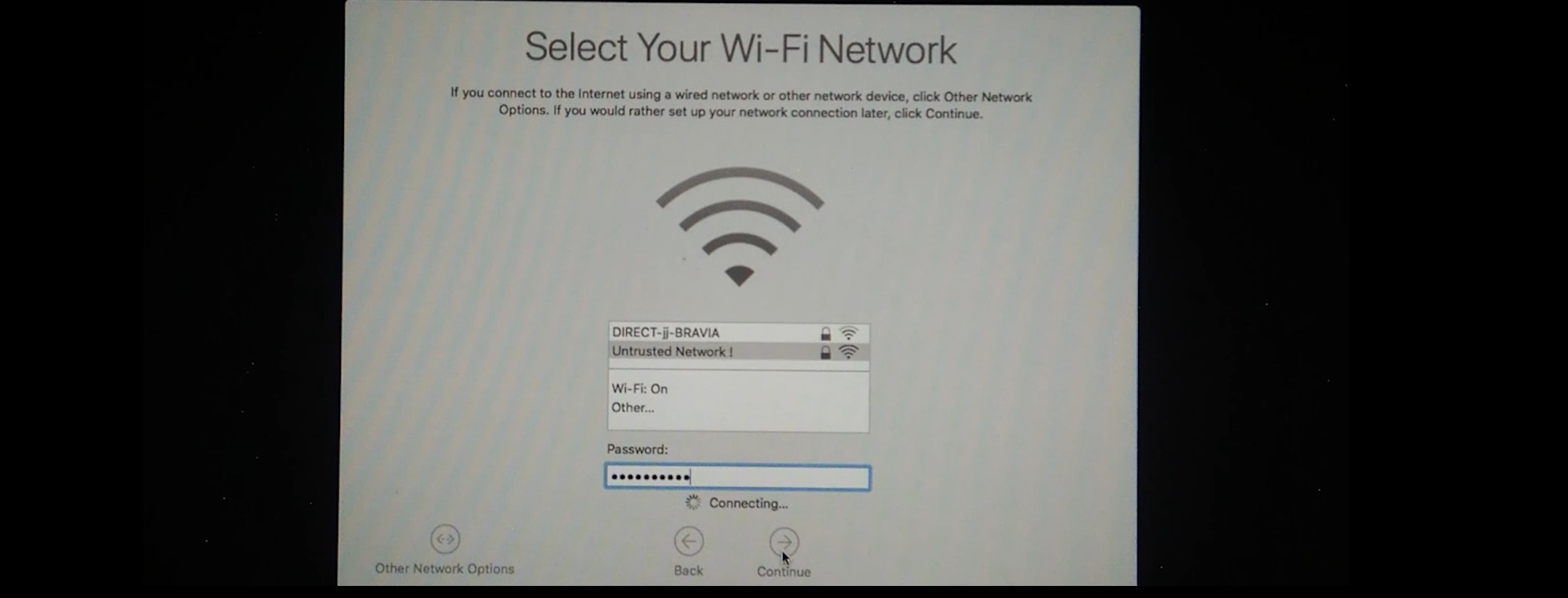
s) Select wifi network, enter the password and click continue.
t) You will be at Data & Privacy click continue
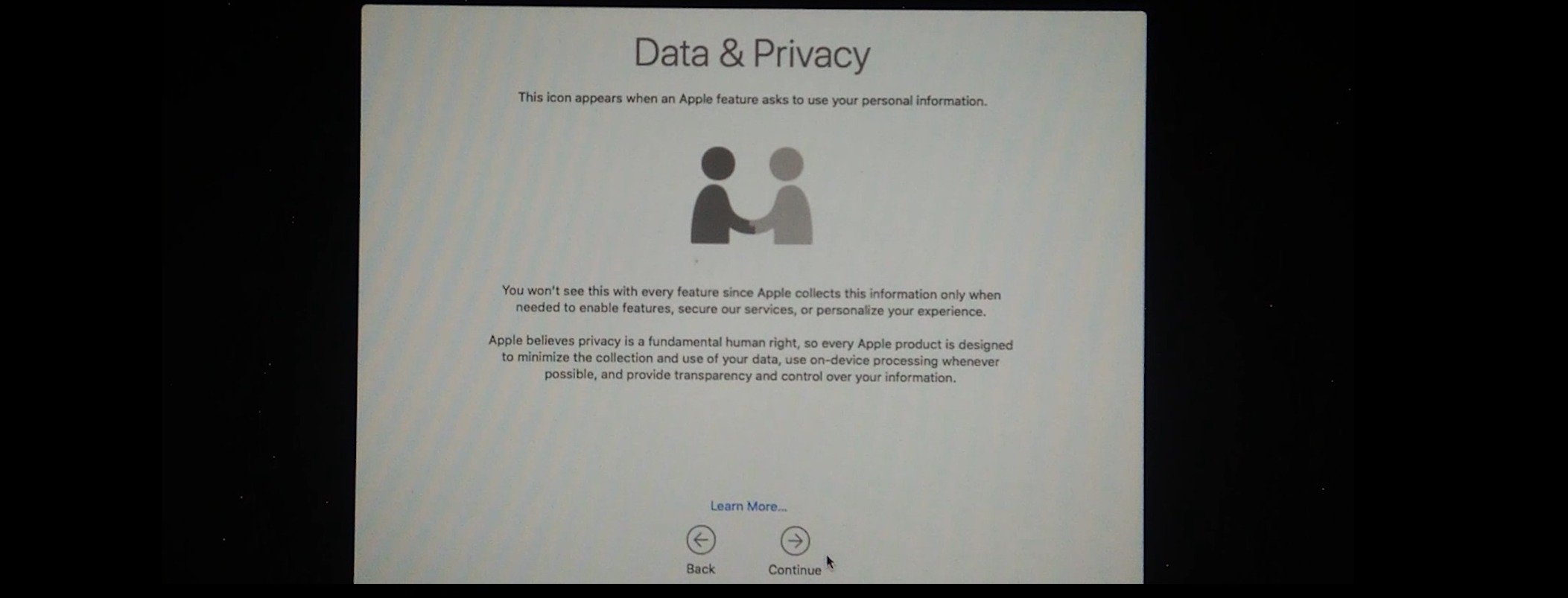
u) Select Don't transfer any information now and click continue.
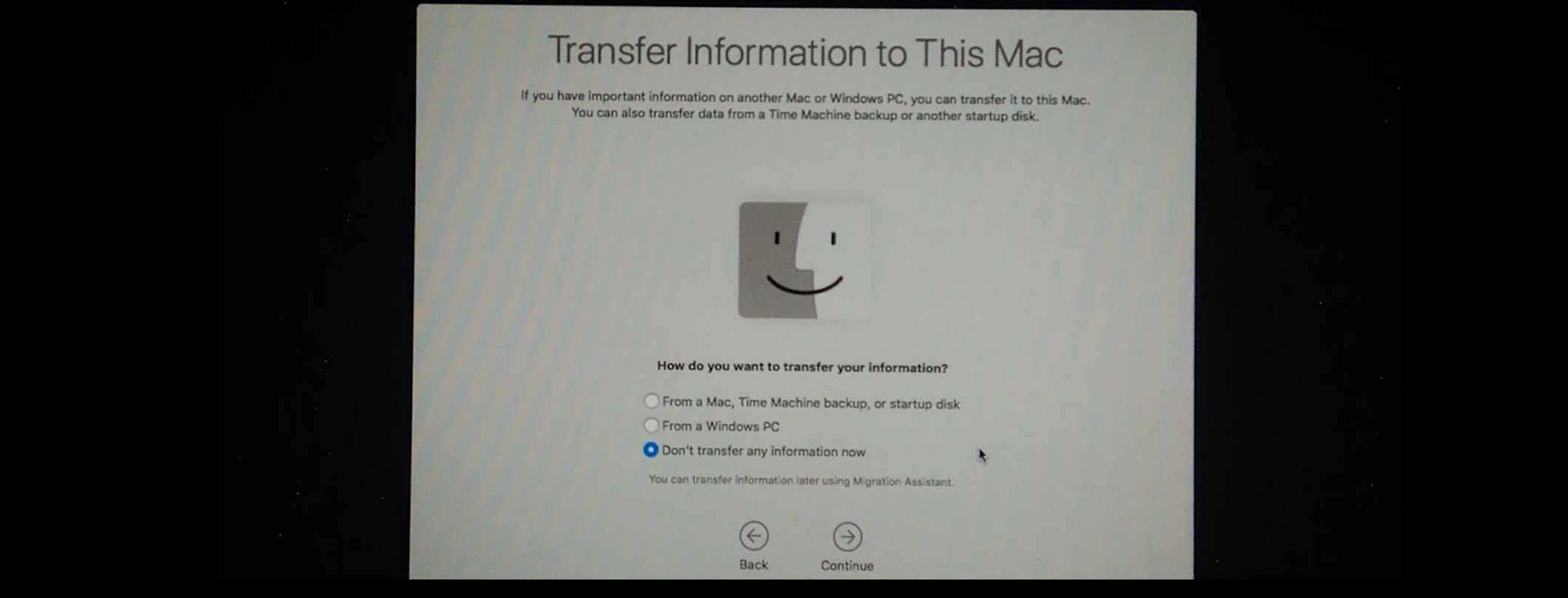
v) In the next screen you can sign in with your Apple id, for now, select Set up later and click skip in the popup.
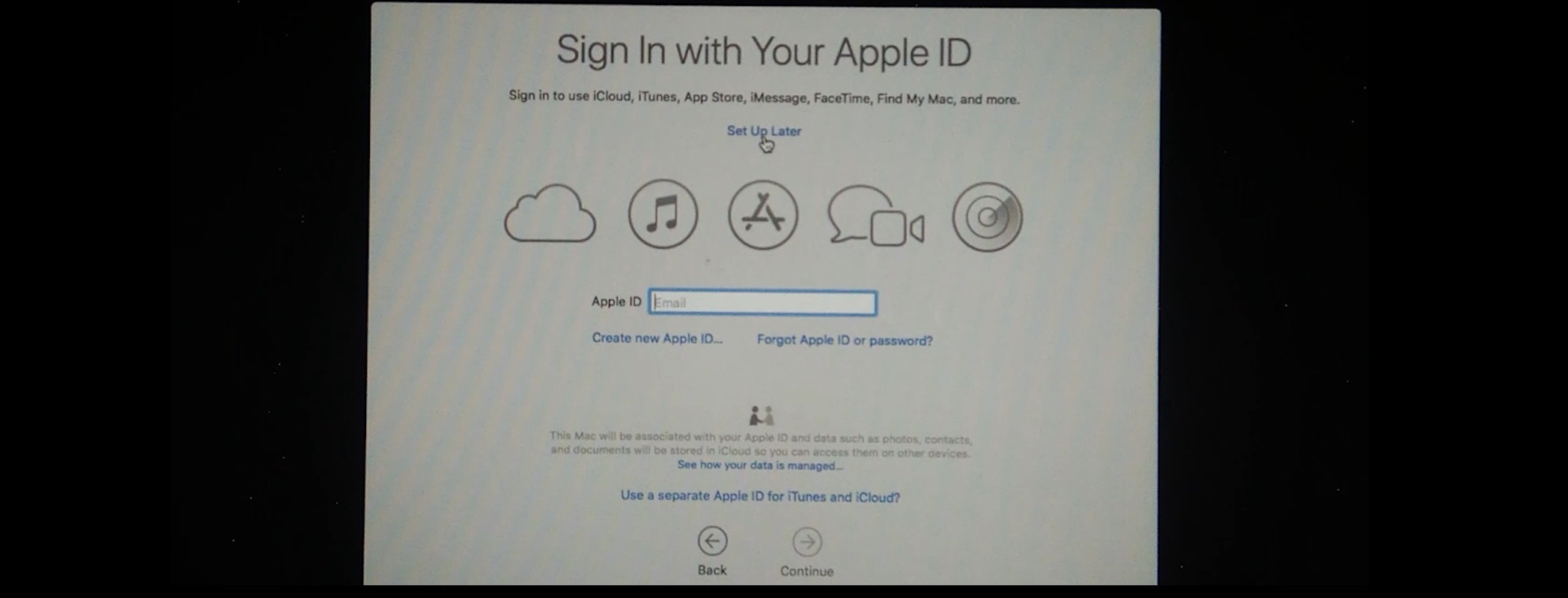
w) Click agree in Terms and conditions, again click agree in the popup.
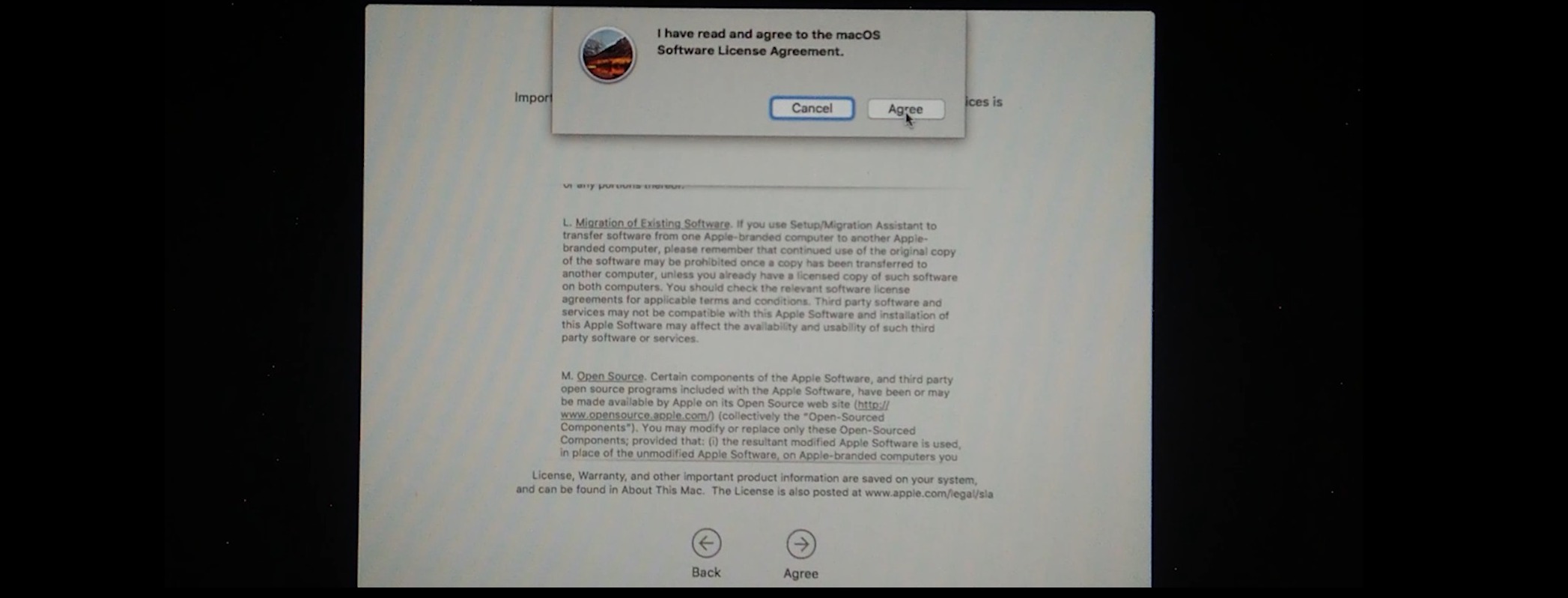
x) Now Create a computer account,
Provide the following details:
Full Name:
Account Name:
Password:
Hint:
press continue

y) You will be at Express Setup, click continue.
Finally, it would be setting up your mac.

Z) Finally you have successfully installed the macOS on your macintosh.
You can verify it by clicking the apple icon on the upper left corner and select about this mac.
You will have the complete information regarding your mac.
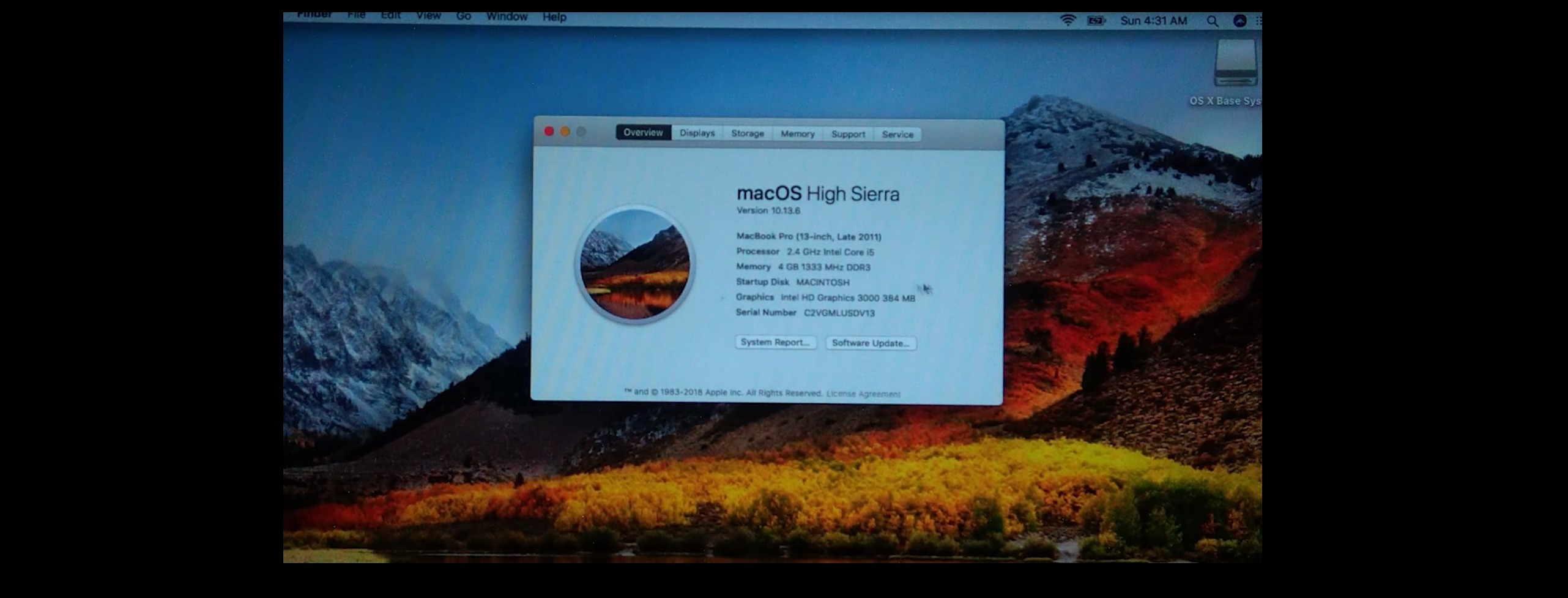
Congratulations, It was a lengthier procedure but I hope and wish it worked for you.
If it doesn't work then you may contact us by filling out the contact form with details.
Thanks for keeping patient and paying attention.
Conclusion
Now you would have a better understanding of How to create a macOS bootable USB install drive, we have created one using a windows machine, you can either create a macOS bootable USB using the macOS utility menu, or you can watch the complete tutorial in the below-attached video. And now finally you would be able to boot in the boot menu from bootable USB with the knowledge of complete installation and hence you would be able to install any macOS on your mac.
For more information you can watch this video tutorial.
About the author
Raja Baghel
I am a full stack developer with having multiple skill set like network and pc diagnosis along with software operation and installation.
Continuously Growing Blogs Section
If you are in troubling water in aspect of any technical difficulties, so you are at the right place you can check our blogs it can resolve your problems, if haven't find any solution then you can contact us, we would be happy to help you...